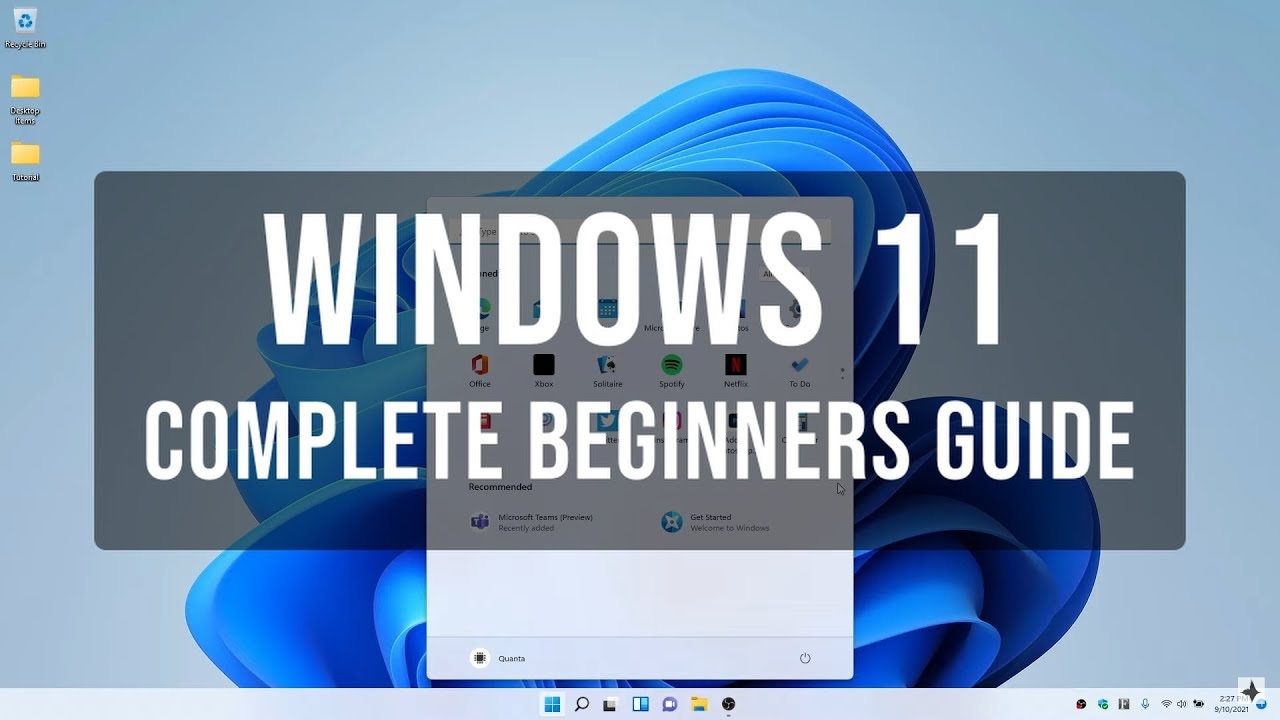Windows 11 is the successor to Windows 10, officially released in October 2021. It comes with a visually refreshed interface, improved multitasking features, and tighter integration with Microsoft Teams. Unlike Windows 10, Windows 11 emphasizes a clean and minimalistic design with rounded corners, centered taskbar icons, and intuitive layouts, making it beginner-friendly.
Why Upgrade to Windows 11?
-
Modern user interface for easier navigation.
-
Enhanced security features and regular updates.
-
Better performance and optimized battery life.
-
Integrated productivity tools like Snap Layouts and Widgets.
-
Access to Android apps via the Microsoft Store.
System Requirements for Windows 11
Before installing Windows 11, ensure your PC meets the minimum requirements:
-
Processor: 1 GHz or faster with 2 or more cores on a compatible 64-bit processor.
-
RAM: 4 GB or more.
-
Storage: 64 GB or larger storage device.
-
Graphics Card: DirectX 12 compatible with WDDM 2.0 driver.
-
Display: >9” HD display (720p) with 8 bits per color channel.
-
TPM: Trusted Platform Module (TPM) version 2.0.
-
Internet: Microsoft account required for initial setup.
Checking these requirements helps avoid installation issues and ensures optimal performance.
Installing Windows 11
1. Upgrade from Windows 10
If you already have Windows 10, upgrading is simple:
-
Open Settings → Update & Security → Windows Update.
-
Click Check for updates.
-
If Windows 11 is available for your device, follow the on-screen instructions to download and install it.
2. Fresh Installation
For a new installation:
-
Download the Windows 11 ISO from Microsoft’s official website.
-
Create a bootable USB using tools like Rufus.
-
Restart your PC and boot from the USB.
-
Follow the installation wizard and select your preferences.
Setting Up Windows 11 for the First Time
After installation, Windows 11 guides you through the setup process:
-
Language & Region: Choose your preferred language, keyboard layout, and region.
-
Sign in with a Microsoft Account: This allows access to OneDrive, Microsoft Store, and sync settings across devices.
-
Personalize Your PC: Choose themes, background images, and color schemes.
-
Privacy Settings: Customize location, diagnostics, and activity tracking preferences.
-
Windows Updates: Ensure your PC is updated to the latest version for security and stability.
Exploring the Windows 11 Interface
Windows 11 has a fresh look, designed for productivity and simplicity.
1. Start Menu
The Start Menu is now centered and simplified. It shows Pinned apps, Recommended files, and a search bar for quickly finding applications and documents.
2. Taskbar
The taskbar is redesigned with centered icons, making it easier for beginners to access frequently used apps. You can also:
-
Pin apps for quick access.
-
Use the Task View button to switch between desktops.
-
Access system icons like Wi-Fi, battery, and sound.
3. Action Center & Quick Settings
Windows 11 separates notifications and quick settings:
-
Notifications: Swipe down or click the clock to see messages.
-
Quick Settings: Manage Wi-Fi, Bluetooth, volume, brightness, and focus mode.
4. File Explorer
The redesigned File Explorer is clean and modern:
-
Quick access to folders.
-
New context menus with simplified options.
-
OneDrive integration for cloud storage.
Key Features Every Beginner Should Know
1. Snap Layouts
Snap Layouts make multitasking effortless:
-
Hover over the maximize button to see layout options.
-
Organize windows side by side, in grids, or full screen.
-
Switch layouts on the fly for better productivity.
2. Virtual Desktops
Virtual Desktops allow multiple workspace setups:
-
Press Win + Tab to create a new desktop.
-
Customize each desktop for work, personal use, or gaming.
3. Widgets
Widgets provide at-a-glance information:
-
News, weather, calendar, and Microsoft To Do.
-
Access them by clicking the Widgets button on the taskbar.
4. Microsoft Teams Integration
Windows 11 integrates Microsoft Teams directly into the taskbar, making video calls and chat easier than ever.
5. Gaming Enhancements
-
Auto HDR: Improves visuals in supported games.
-
DirectStorage: Reduces load times for games on SSDs.
-
Xbox Game Pass integration for easy access to games.
Customizing Windows 11
Personalization is key to a comfortable experience.
-
Themes & Colors: Go to Settings → Personalization → Themes to pick your favorite colors and themes.
-
Dark Mode: Enable dark mode for a comfortable viewing experience, especially at night.
-
Start Menu Layout: Pin apps, remove clutter, and rearrange shortcuts.
-
Taskbar Customization: Move the taskbar icons to the left, adjust alignment, and hide unnecessary icons.
Essential Tips for Beginners
-
Use Keyboard Shortcuts
-
Win + I: Open Settings.
-
Win + D: Show desktop.
-
Alt + Tab: Switch between apps.
-
Win + Shift + S: Take a screenshot.
-
-
Enable Storage Sense
-
Automatically removes temporary files.
-
Frees up space without manual effort.
-
-
Keep Your System Updated
-
Windows 11 receives regular updates.
-
Updates improve security, performance, and stability.
-
-
Explore Microsoft Store
-
Download apps, games, and utilities safely.
-
Check for beginner-friendly productivity apps like Notion, Evernote, and Spotify.
-
-
Back Up Files with OneDrive
-
OneDrive integration ensures your files are safe.
-
Access files across multiple devices.
-
Common Beginner Mistakes to Avoid
-
Ignoring updates can compromise security.
-
Installing too many apps at once may slow down your system.
-
Not customizing privacy settings may lead to unwanted data collection.
-
Overlooking keyboard shortcuts can limit productivity.
Advanced Features for Beginners Ready to Explore
Even if you’re new, these features can enhance your Windows 11 experience:
-
Focus Sessions: Helps minimize distractions and track productivity.
-
Snap Groups: Keep groups of apps organized for specific tasks.
-
Voice Typing: Press Win + H to dictate text instead of typing.
-
Dynamic Refresh Rate: Adjusts display refresh rate to save battery or enhance performance.
Troubleshooting Tips
Windows 11 is generally stable, but beginners may encounter issues. Here’s how to handle common problems:
-
Slow Performance: Check Task Manager for resource-heavy apps.
-
App Compatibility Issues: Use Windows Compatibility Troubleshooter.
-
Wi-Fi or Bluetooth Problems: Update drivers via Device Manager.
-
System Crashes: Perform a system restore or reset Windows while keeping files.
Conclusion
Windows 11 brings a modern, intuitive experience for both beginners and advanced users. Its user-friendly design, productivity tools, and integration with Microsoft services make it a reliable OS for work, study, and play. By understanding the interface, exploring key features, and applying the tips shared in this guide, beginners can confidently navigate Windows 11 and make the most of their new PC.