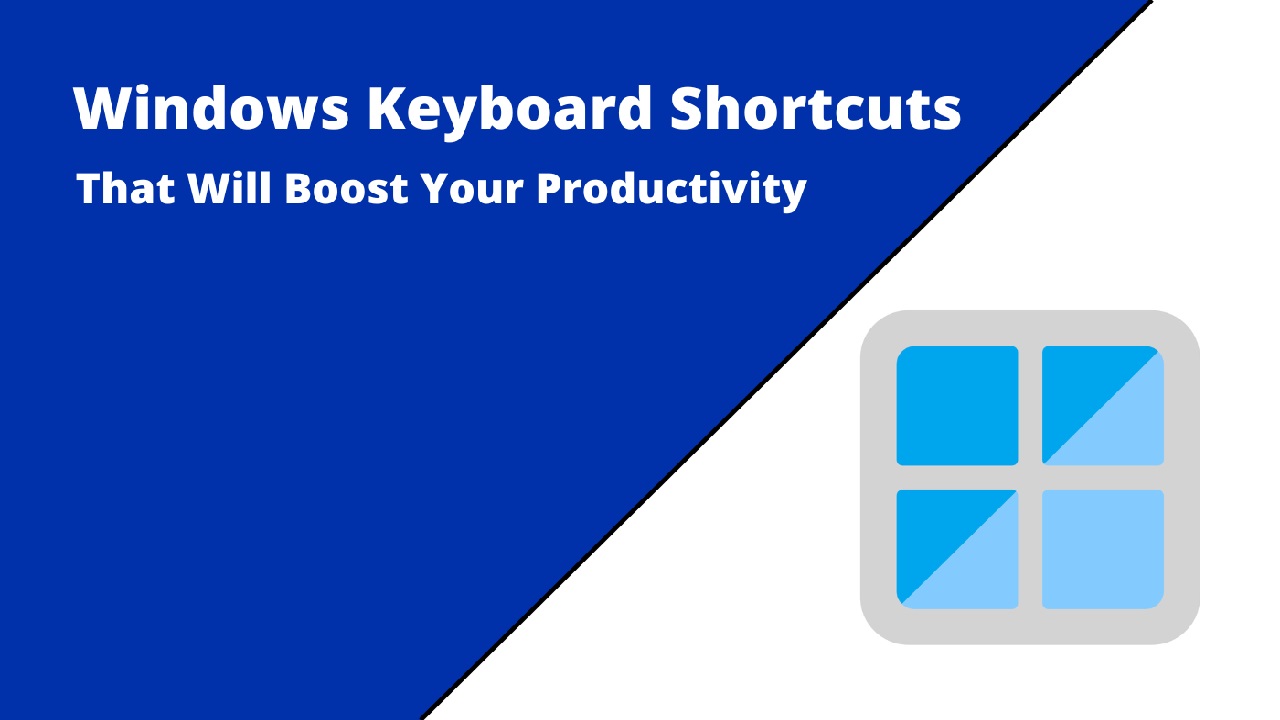Navigating a Windows computer can feel overwhelming when you’re just starting out. I remember my first time sitting in front of a Windows PC, clicking through endless menus, trying to figure out how to copy a file or switch between programs. It felt like every task took forever! Then, I discovered keyboard shortcuts—those magical combinations of keys that make your computer do things faster than you ever thought possible. Suddenly, I was zipping through tasks, feeling like a tech wizard. If you’re new to Windows or just want to work smarter, learning these essential Windows shortcuts will transform your experience. In this article, I’ll share the must-know shortcuts that every beginner can master to boost productivity, save time, and make using Windows feel effortless.
Why Keyboard Shortcuts Matter for Beginners
Keyboard shortcuts are like secret codes that let you bypass the slow process of clicking through menus. They’re not just for tech geeks—they’re for anyone who wants to get things done faster. Whether you’re a student, a professional, or just someone trying to organize family photos, these shortcuts will make your life easier. They save you time, reduce repetitive mouse clicks, and make you feel more confident using your computer. Plus, they’re easy to learn and stick with you over time.
In this guide, we’ll cover the most practical and beginner-friendly Windows shortcuts, grouped by their purpose. From basic navigation to managing files and windows, these shortcuts will help you work like a pro in no time. Let’s dive in!
Basic Navigation Shortcuts
When you’re new to Windows, even simple tasks like switching apps or opening settings can feel like a puzzle. These shortcuts will help you move around your computer with ease.
1. Alt + Tab: Switch Between Open Apps
Ever had multiple programs open and struggled to find the one you need? Press Alt + Tab, and you’ll see a thumbnail view of all your open applications. Hold down Alt and tap Tab to cycle through them, then release to jump to the selected app. It’s a game-changer when you’re multitasking, like bouncing between a Word document and a web browser.
2. Windows Key: Open the Start Menu
The Windows Key (the one with the Windows logo, usually between Ctrl and Alt) is your gateway to everything. Press it, and the Start Menu pops up, letting you search for apps, files, or settings. It’s like having a personal assistant at your fingertips.
3. Windows Key + D: Show or Hide the Desktop
Need to clear the screen and get to your desktop in a hurry? Press Windows Key + D to minimize all open windows and show your desktop. Press it again to bring everything back. This is perfect when you need to quickly access a file or shortcut on your desktop.
4. Alt + F4: Close the Active Window
Done with a program? Press Alt + F4 to close the active window instantly. It’s a quick way to shut down apps without hunting for the red “X” in the corner. Just be careful—if you’re in a document or app with unsaved work, it’ll prompt you to save first.
5. Windows Key + L: Lock Your Computer
Stepping away from your PC? Hit Windows Key + L to lock it instantly. This keeps your files and data safe, especially if you’re in a shared space like an office or a coffee shop. You’ll need your password to unlock it, so it’s a simple way to add security.
File and Text Management Shortcuts
Whether you’re writing an email, editing a document, or organizing files, these shortcuts will make you feel like you’ve unlocked a new level of efficiency.
6. Ctrl + C: Copy
Highlight text, images, or files, then press Ctrl + C to copy them to your clipboard. It’s like picking something up to carry it somewhere else without altering the original.
7. Ctrl + X: Cut
Similar to copying, Ctrl + X cuts the selected item, removing it from its original spot and placing it on the clipboard. This is great for moving text or files to a new location.
8. Ctrl + V: Paste
Once you’ve copied or cut something, press Ctrl + V to paste it wherever your cursor is. These three shortcuts—copy, cut, and paste—are the backbone of working with files, text, or images.
9. Ctrl + Z: Undo
Made a mistake? Don’t panic! Press Ctrl + Z to undo your last action. Whether you deleted text, moved a file, or formatted something wrong, this shortcut is your safety net.
10. Ctrl + S: Save
Always save your work! Press Ctrl + S to save your document, spreadsheet, or project. It’s a habit worth building to avoid losing progress if your computer crashes or you close an app by accident.
11. Ctrl + A: Select All
Need to select everything in a document or folder? Ctrl + A highlights all text, files, or items in one go. It’s perfect for copying an entire document or moving a bunch of files at once.
Window and Screen Management Shortcuts
Managing multiple windows and screens can feel chaotic, especially if you’re working on several tasks at once. These shortcuts will help you stay organized and in control.
12. Windows Key + Arrow Keys: Snap Windows
Want to arrange your windows neatly? Press Windows Key + Left Arrow or Windows Key + Right Arrow to snap the active window to the left or right half of your screen. This is perfect for comparing two documents or keeping a browser and a notepad side by side. Use Windows Key + Up Arrow to maximize a window or Windows Key + Down Arrow to minimize it.
13. Windows Key + Tab: Open Task View
For a bird’s-eye view of all your open windows and desktops, press Windows Key + Tab. This opens Task View, where you can switch between windows or even create virtual desktops to keep your work organized. It’s like having multiple workspaces on one computer.
14. Windows Key + M: Minimize All Windows
Similar to Windows Key + D, pressing Windows Key + M minimizes all open windows to show your desktop. The difference? Windows Key + M won’t restore the windows when pressed again—use Windows Key + Shift + M to bring them back.
15. Windows Key + PrtSc: Take a Screenshot
Need to capture what’s on your screen? Press Windows Key + PrtSc (Print Screen) to take a full-screen screenshot and automatically save it to your Pictures > Screenshots folder. It’s a quick way to share what you’re seeing or save something for later.
File Explorer Shortcuts

File Explorer is where you manage all your files and folders, and these shortcuts will help you navigate it like a pro.
16. Windows Key + E: Open File Explorer
Press Windows Key + E to launch File Explorer instantly. No need to hunt for it in the Start Menu—this shortcut takes you straight to your files.
17. Alt + Up Arrow: Go Up One Folder
When you’re deep in a folder structure, press Alt + Up Arrow to jump to the parent folder. It’s a fast way to navigate without clicking the back button repeatedly.
18. Ctrl + Shift + N: Create a New Folder
Need a new folder to organize your files? Press Ctrl + Shift + N in File Explorer, and a new folder will appear, ready for you to name it.
19. F2: Rename a File or Folder
Highlight a file or folder and press F2 to rename it. This is much faster than right-clicking and selecting “Rename” from the menu.
Advanced Shortcuts for Power Users
Once you’ve mastered the basics, these slightly advanced shortcuts will take your productivity to the next level.
20. Ctrl + Shift + Esc: Open Task Manager
If a program freezes or your computer slows down, press Ctrl + Shift + Esc to open Task Manager directly. From there, you can close unresponsive apps or check what’s hogging your system’s resources.
21. Windows Key + R: Open the Run Dialog
Need to open an app or setting quickly? Press Windows Key + R to bring up the Run dialog box, where you can type commands like “notepad” or “cmd” to launch programs instantly.
22. Windows Key + I: Open Settings
The Settings app is where you customize your Windows experience. Press Windows Key + I to open it directly, whether you need to adjust your display, Wi-Fi, or user accounts.
23. Windows Key + Pause/Break: System Properties
Want to check your computer’s specs? Press Windows Key + Pause/Break to open the System Properties window, where you can see details about your PC, like its processor or installed RAM.
Tips for Learning and Using Shortcuts
Learning shortcuts might seem daunting at first, but with a little practice, they’ll become second nature. Here are some tips to help you get started:
- Start Small: Focus on a few shortcuts at a time, like Ctrl + C, Ctrl + V, and Windows Key + D. Once they feel natural, add more to your repertoire.
- Practice Daily: Use shortcuts in your everyday tasks, like copying text or snapping windows. Repetition helps them stick.
- Keep a Cheat Sheet: Write down your favorite shortcuts or keep a list near your computer until you memorize them.
- Explore More: As you get comfortable, experiment with other shortcuts specific to apps you use, like Microsoft Word or Excel.
Why These Shortcuts Are Essential for Beginners
When I first started using Windows, I relied heavily on my mouse, clicking through menus and dragging windows around. It wasn’t until I learned shortcuts that I realized how much time I was wasting. Shortcuts like Alt + Tab and Windows Key + E made me feel in control, like I was finally speaking the computer’s language. For beginners, these shortcuts aren’t just about speed—they’re about building confidence and making your computer work for you.
By mastering these essential Windows shortcuts, you’ll spend less time fumbling through menus and more time getting things done. Whether you’re writing a report, browsing the web, or organizing files, these shortcuts will make every task smoother and faster.
Final Thoughts
Windows shortcuts are like a superpower for beginners. They’re easy to learn, incredibly practical, and instantly make you more efficient. Start with the ones that fit your daily tasks, like copying and pasting or snapping windows, and gradually add more as you get comfortable. Before you know it, you’ll be navigating your PC like a seasoned pro, impressing yourself (and maybe even your friends) with your newfound skills.
So, grab your keyboard, try out these shortcuts, and watch how much easier your Windows experience becomes. Have a favorite shortcut or a tip for learning them? Let us know in the comments below!