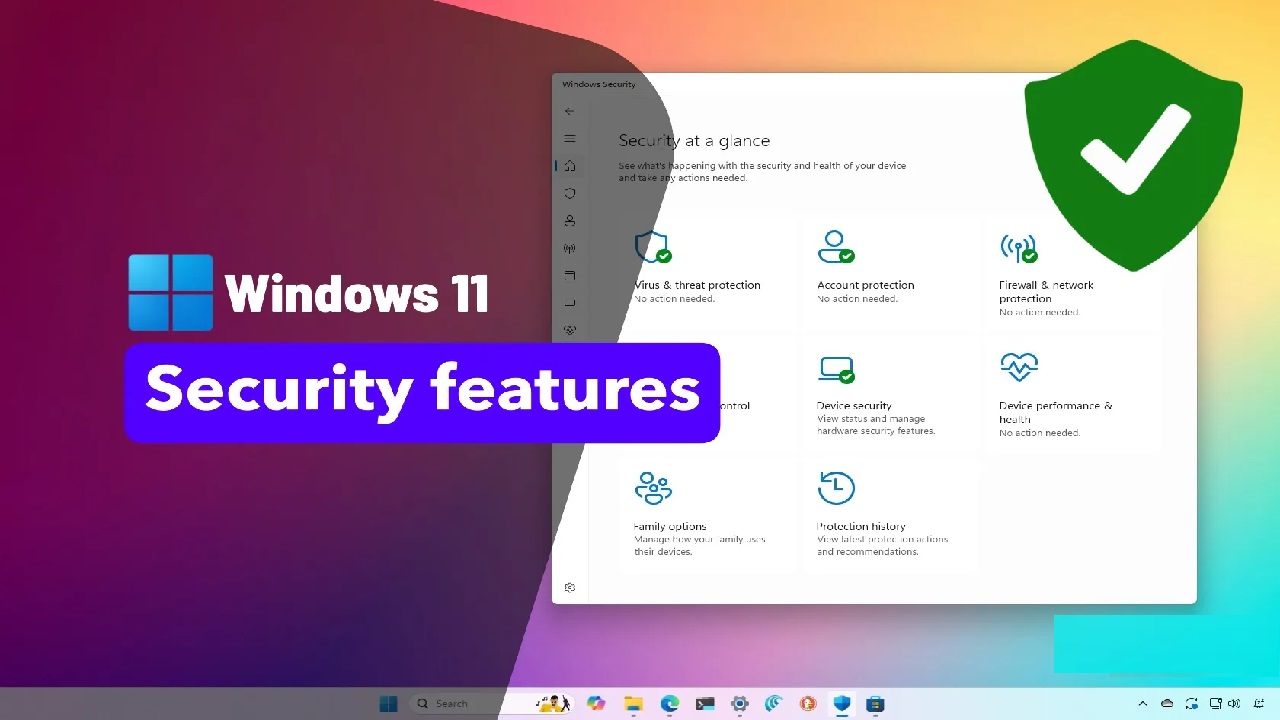Hey there, fellow Windows users. I’ve been tinkering with computers since the days of Windows XP, and let me tell you, nothing ruins a good day faster than a sneaky virus or a data breach. In 2025, with cyber threats evolving quicker than my coffee gets cold, it’s crucial to lock down your PC. Whether you’re working from home, streaming your favorite shows, or just browsing cat videos, enabling these top security settings can make all the difference. I’ll walk you through the essentials, step by step, based on what the experts recommend. No tech jargon overload—just practical advice to keep your digital life safe. Let’s dive in.
1. Install System Updates Regularly
Picture this: You’re in the middle of an important project, and bam—your system crashes due to an outdated vulnerability. That’s why keeping Windows updated is non-negotiable. Updates patch security holes, fix bugs, and even boost performance. Microsoft rolls them out frequently, so don’t hit that “remind me later” button too often.
To enable this, head to Settings > Windows Update > Check for updates. Turn on “Receive updates for other Microsoft products” for full coverage. Set active hours so it doesn’t interrupt your flow. Trust me, I’ve skipped updates before and regretted it when a minor glitch turned major.
2. Scan Your Computer for Viruses
Windows comes with built-in antivirus that’s pretty solid—Microsoft Defender. But it’s only as good as you make it. Regular scans catch malware, spyware, and those pesky viruses hiding in the shadows. I once found a rogue extension on my browser during a scan that was slowing everything down.
Open Windows Security (search for it in the Start menu) > Virus & threat protection > Scan options. Choose a full scan for thorough checks or quick scan for daily use. Enable real-time protection and cloud-delivered protection for ongoing vigilance. If you use third-party antivirus, turn on periodic scanning in Defender as a backup layer.
3. Enable Ransomware Protection
Ransomware is like a digital kidnapper—it locks your files and demands payment. Windows’ Controlled Folder Access stops unauthorized apps from messing with your important folders, like Documents or Pictures. It’s saved countless users from heartbreak.
Go to Windows Security > Virus & threat protection > Manage ransomware protection. Toggle on Controlled folder access, then add protected folders and allow specific apps if needed. It’s simple, but oh-so-effective against those crafty attacks.
4. Turn On Phishing Protection
Phishing scams are everywhere, tricking you into handing over passwords or clicking bad links. Microsoft Defender SmartScreen acts like a vigilant guard, warning you about shady sites and apps. It even checks for password reuse across accounts.
Enable it via Windows Security > App & browser control > Reputation-based protection settings. Turn on all options, including phishing and malware blocking. For extra oomph, go to Settings > Privacy & security > Windows Security > App & browser control. I’ve dodged a few fake bank emails thanks to this.
5. Create Passkeys for Websites and Apps
Passwords are so last decade—they’re easy to crack or steal. Passkeys use cryptography and tie into Windows Hello for seamless, secure logins without typing a thing. It’s like having a unique key for each door.
Set them up in supported browsers like Edge or Chrome. Go to a site’s account settings (like Google or Microsoft) and create a passkey. It’ll prompt for your PIN, face, or fingerprint. This one’s a game-changer for online shopping and banking security.
6. Check and Enable Firewall Settings
Your firewall is the first line of defense against unwanted network intruders. It blocks suspicious traffic while letting legit stuff through. If it’s off, you’re basically leaving your front door wide open.
Navigate to Windows Security > Firewall & network protection. Ensure it’s on for domain, private, and public networks. Customize rules if you’re tech-savvy, but the defaults work for most. I always double-check this after connecting to public Wi-Fi.
7. Enable DNS over HTTPS (DoH)
DNS is like the phonebook of the internet, but without encryption, snoopers can spy on your browsing. DoH encrypts those queries, adding privacy and thwarting man-in-the-middle attacks. It’s a subtle tweak with big benefits.
In Settings > Network & internet > Your connection (Ethernet or Wi-Fi) > Properties > Edit IP settings. Switch to manual DNS, enter a secure server like 1.1.1.1 (Cloudflare), and toggle IPv4/IPv6 encryption to “On (preferred).” Boom—safer surfing.
8. Set Up Windows Hello with Face or Fingerprint
Ditching passwords for biometrics isn’t just convenient; it’s secure. Windows Hello uses your face or fingerprint, which can’t be easily guessed or stolen like a PIN. Plus, it integrates with apps and websites.
Go to Settings > Accounts > Sign-in options > Add under Facial recognition or Fingerprint. Follow the setup—scan your face or finger. Enable it for sign-in and require it after sleep. If your laptop has the hardware, this is a must. Feels futuristic, but it’s everyday protection now.
9. Enable Device Encryption
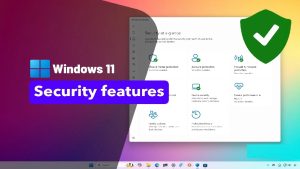
What if your laptop gets stolen? Encryption scrambles your data so thieves can’t access it without the key. BitLocker is pro-level for Windows Pro/Enterprise, while Home edition has basic device encryption.
For BitLocker: Settings > Privacy & security > Device encryption (if available) or search for “Manage BitLocker” to turn it on for drives. Back up your recovery key to your Microsoft account. It’s peace of mind in a portable world—I enabled it after a close call with a lost USB drive.
10. Activate Smart App Control
This feature is like a bouncer for your apps—it only lets trusted ones run, blocking sketchy software before it causes trouble. It’s especially handy against zero-day threats.
Find it in Windows Security > App & browser control > Smart App Control settings. Switch to “On” or start in evaluation mode to see what it blocks. If it flags something legit, you can allow it. Newer Windows installs have this by default, but older upgrades might need a nudge.
There you have it—these 10 settings aren’t just checkboxes; they’re your shield in a wild online world. I’ve implemented them all on my own setup, and the difference in speed and security is noticeable. Start with the basics like updates and firewall, then layer on the rest. Remember, security is an ongoing habit, not a one-time fix. Stay vigilant, back up your data, and if something feels off, scan immediately. Your future self will thank you. Got questions? Drop them in the comments below. Safe computing!