In today’s fast-paced world, staying productive is a challenge we all face. As a Windows user, I’ve spent countless hours juggling tasks, tweaking workflows, and searching for tools that make life easier without breaking the bank. Whether you’re a freelancer, a student, or a busy professional, the right productivity tools can transform chaos into clarity. In this article, I’ll walk you through the best productivity tools for Windows users in 2025, comparing their features, usability, and value to help you find the perfect fit. Let’s dive in!
Why Productivity Tools Matter for Windows Users
Windows is the backbone of millions of workflows worldwide, offering flexibility and compatibility with a massive ecosystem of apps. But with so many tools out there, it’s easy to feel overwhelmed. Productivity tools streamline tasks, organize your day, and help you focus on what matters most. From note-taking to project management, these tools are designed to save time and reduce stress. Below, I’ve handpicked the top tools based on my own experience and research, focusing on functionality, ease of use, and Windows compatibility.
1. Notion: The All-in-One Workspace

Notion is my go-to for organizing everything from personal goals to team projects. It’s like a digital Swiss Army knife, combining note-taking, task management, and databases in one sleek package.
-
Features: Customizable templates, kanban boards, calendars, and team collaboration.
-
Why It’s Great for Windows: Offline mode, robust desktop app, and seamless integration with Windows File Explorer.
-
Pricing: Free plan with basic features; Plus plan at $10/month for advanced collaboration.
-
Pros: Highly customizable, intuitive interface, cross-platform syncing.
-
Cons: Can feel overwhelming for new users; advanced features require a paid plan.
I love Notion for its flexibility—whether I’m planning a blog post or tracking a project, it adapts to my needs. If you’re new, start with their templates to ease into it.
2. Todoist: Task Management Done Right

Todoist is a lifesaver for anyone who thrives on checklists (like me!). It’s a simple yet powerful task manager that keeps your to-do list in check.
-
Features: Natural language input, recurring tasks, priority levels, and integrations with Outlook and Teams.
-
Why It’s Great for Windows: Lightweight desktop app, Windows notifications, and keyboard shortcuts.
-
Pricing: Free plan for basic use; Premium at $4/month for advanced features like reminders.
-
Pros: Clean interface, fast syncing, great for personal and small team use.
-
Cons: Limited features in the free plan; no built-in calendar view.
Todoist’s simplicity keeps me grounded. I type “Call Mom tomorrow at 7 PM,” and it schedules it instantly. It’s perfect for Windows users who want a no-fuss task manager.
3. Microsoft OneNote: The Note-Taking Champion

As a Windows user, OneNote feels like home. Built by Microsoft, it’s deeply integrated into the Windows ecosystem and ideal for note-taking enthusiasts.
-
Features: Handwritten notes, audio recording, tagging, and seamless syncing with Microsoft 365.
-
Why It’s Great for Windows: Native integration with Windows 11, stylus support, and Cortana compatibility.
-
Pricing: Free with a Microsoft account; premium features with Microsoft 365 ($6.99/month).
-
Pros: Free and feature-rich, excellent for students and professionals, supports multimedia.
-
Cons: Can be clunky on older Windows versions; sync issues with large notebooks.
I use OneNote for everything from meeting notes to brainstorming ideas. Its searchability is a game-changer—finding that one note from months ago is a breeze.
4. Trello: Visual Project Management
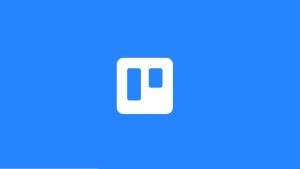
Trello’s card-based system makes project management feel like a game. It’s perfect for visual thinkers who love organizing tasks on a board.
-
Features: Kanban boards, drag-and-drop interface, automation (Butler), and integrations with Slack and OneDrive.
-
Why It’s Great for Windows: Smooth desktop app, Windows notifications, and offline mode.
-
Pricing: Free plan for basic boards; Standard plan at $5/month for unlimited boards.
-
Pros: Intuitive and visual, great for teams, extensive integrations.
-
Cons: Limited reporting tools; advanced automation requires a paid plan.
Trello keeps my freelance projects organized. I move cards from “To Do” to “Done” and feel a little spark of joy each time. It’s a must for Windows users managing multiple projects.
5. Obsidian: For Power Users and Note Enthusiasts
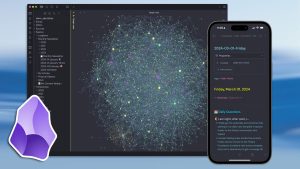
Obsidian is a note-taking app for those who love to connect ideas. It’s built around markdown and a graph view that shows how your notes link together.
-
Features: Markdown-based, graph view, plugins, and offline-first design.
-
Why It’s Great for Windows: Lightweight, customizable, and works offline with local file storage.
-
Pricing: Free for personal use; $50/year for sync and premium plugins.
-
Pros: Perfect for researchers and writers, highly customizable, privacy-focused.
-
Cons: Steep learning curve; syncing requires a paid add-on.
Obsidian’s graph view blew my mind—it’s like seeing my brain on a screen. If you’re a Windows user who loves diving deep into ideas, this is for you.
6. ClickUp: The Ultimate Project Management Tool
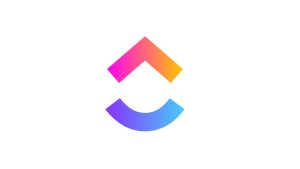
ClickUp aims to replace all other productivity apps with its all-in-one approach. It’s packed with features for teams and solo users alike.
-
Features: Tasks, docs, goals, time tracking, and integrations with Windows apps like Teams.
-
Why It’s Great for Windows: Robust desktop app, customizable views, and Windows shortcuts.
-
Pricing: Free plan with generous features; Unlimited plan at $7/month.
-
Pros: Feature-rich, great for large teams, customizable dashboards.
-
Cons: Can be complex; occasional performance lag on older PCs.
ClickUp is my pick for teams needing a single hub for everything. It’s like Notion and Trello had a baby with extra features.

Comparison Table
|
Tool |
Best For |
Free Plan |
Paid Plan |
Windows Integration |
|---|---|---|---|---|
|
Notion |
All-in-one organization |
Yes |
$10/mo |
Excellent |
|
Todoist |
Task management |
Yes |
$4/mo |
Great |
|
OneNote |
Note-taking |
Yes |
$6.99/mo |
Native |
|
Trello |
Visual project management |
Yes |
$5/mo |
Great |
|
Obsidian |
Advanced note-taking |
Yes |
$50/yr |
Excellent |
|
ClickUp |
Comprehensive PM |
Yes |
$7/mo |
Great |
How to Choose the Right Tool for You
Picking the best productivity tool depends on your needs:
-
Solo users: Todoist or OneNote for simplicity and focus.
-
Teams: Trello or ClickUp for collaboration and project tracking.
-
Creative minds: Notion or Obsidian for flexibility and idea mapping.
-
Budget-conscious: Stick to free plans like OneNote or Trello’s basic tier.
Test a few tools to see what clicks. I started with Todoist for tasks, added Notion for projects, and now use OneNote for quick notes—it’s all about finding your flow.
Tips to Maximize Productivity on Windows
-
Use Keyboard Shortcuts: Windows tools like Todoist and Notion support shortcuts to speed up tasks.
-
Leverage Windows 11 Features: Pin apps to the taskbar and use Snap Layouts for multitasking.
-
Sync Across Devices: Most tools offer cloud syncing, so your data is accessible anywhere.
-
Declutter Your Desktop: Use tools like OneNote to store notes instead of sticky notes on your screen.
Final Thoughts
Finding the right productivity tool is like finding the perfect coffee blend—it takes some trial and error, but the result is worth it. Notion, Todoist, OneNote, Trello, Obsidian, and ClickUp each bring something unique to the table for Windows users. Whether you’re taming a busy schedule or managing a team, these tools can help you work smarter, not harder. Try them out, mix and match, and discover what makes you most productive.
What’s your favorite productivity tool? Let me know in the comments, and happy organizing!

