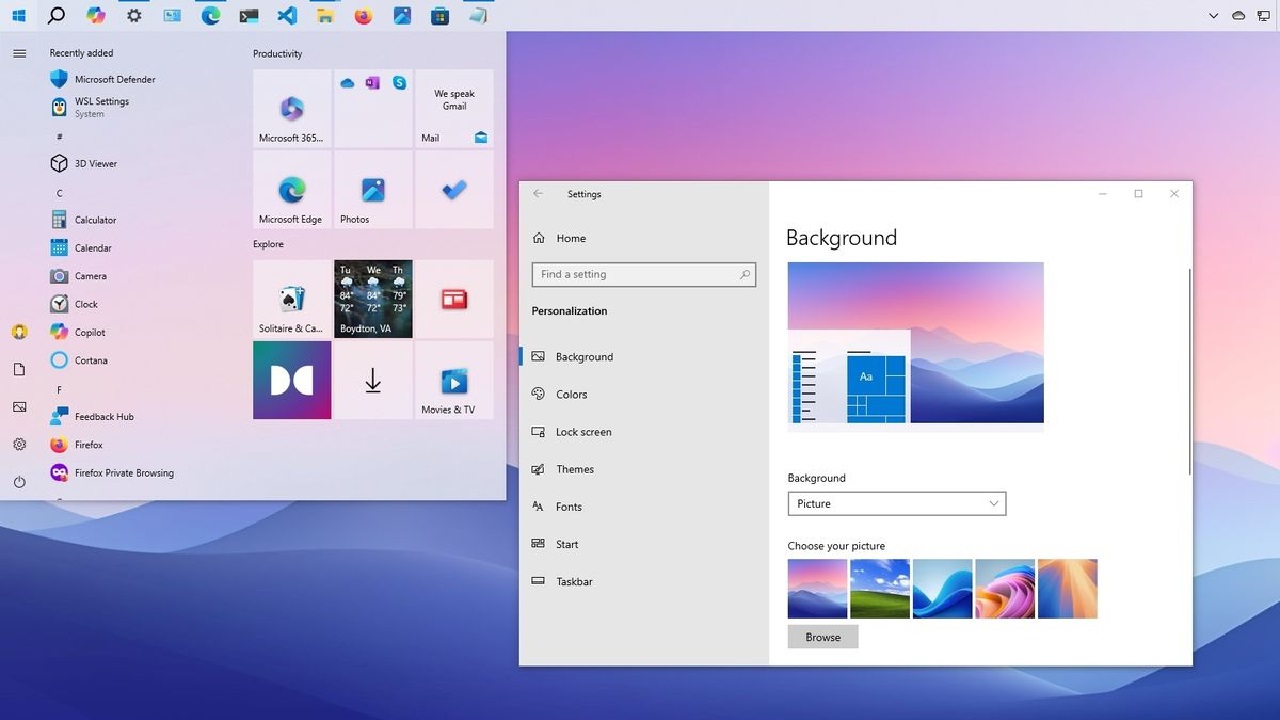Windows is like the heartbeat of your computer, quietly powering everything from your favorite apps to that late-night Netflix binge. But if you’ve ever felt overwhelmed by the maze of options in Windows Settings, you’re not alone. I remember the first time I dove into the settings on my new laptop, clicking aimlessly, hoping I wouldn’t accidentally turn my screen upside down. Spoiler: I did. That’s why I’m here to guide you through the essentials of Windows Settings with a beginner-friendly approach. This guide will help you personalize your PC, optimize its performance, and make it feel like your space—all while boosting your confidence to tweak things without breaking anything.
Whether you’re setting up a brand-new PC or giving your trusty old one a makeover, mastering Windows Settings is the key to unlocking a smoother, more tailored experience. Let’s break it down step by step, with practical tips, a sprinkle of humor, and plenty of ways to make your PC work for you. By the end, you’ll be navigating Windows Settings like a pro.
Why Personalize Your Windows PC?
Your PC is more than just a tool—it’s your digital home. From the wallpaper that greets you every morning to the notification sounds that don’t make you jump out of your chair, personalizing your Windows settings can transform your user experience. Plus, tweaking settings can improve performance, enhance accessibility, and even save battery life on laptops.
Here’s what you stand to gain:
- Aesthetics: Make your PC visually appealing with custom themes, colors, and backgrounds.
- Efficiency: Streamline tasks by setting up shortcuts, adjusting notifications, or optimizing startup programs.
- Comfort: Adjust display, sound, and accessibility settings to suit your needs.
- Security: Keep your data safe with privacy and update settings.
Ready to dive in? Let’s start with the basics of accessing Windows Settings and explore the key areas you can personalize.
How to Access Windows Settings
Before we get to the fun stuff, you need to know where to find the Windows Settings menu. It’s simpler than you might think:
- Click the Start Menu: That Windows logo in the bottom-left corner of your screen? Click it.
- Find the Gear Icon: Look for the little gear icon above the power button. This opens the Windows Settings app.
- Alternative Method: Press
Windows Key + Ion your keyboard for a quick shortcut to Settings. - Search Bar: If you’re ever lost, type “Settings” into the search bar next to the Start menu.
Once you’re in, you’ll see a clean interface with categories like System, Devices, Personalization, and more. Don’t worry if it feels like a lot at first—we’ll focus on the most beginner-friendly tweaks to get you started.
Personalization: Make Your PC Feel Like Home
The Personalization section in Windows Settings is where the magic happens. This is where you can add your personality to your PC, from vibrant wallpapers to custom color schemes. Here’s how to get started:
1. Change Your Desktop Background
Your desktop background is the first thing you see when you log in, so make it something that sparks joy. Maybe it’s a serene beach, a family photo, or a quirky meme—your call!
- Go to Settings > Personalization > Background.
- Choose from:
- Picture: Upload a favorite image or pick from Windows’ defaults.
- Solid Color: Perfect for a minimalist vibe.
- Slideshow: Set multiple images to rotate for a dynamic feel.
- Pro Tip: For slideshows, create a folder with your favorite images and select it to keep things fresh.
2. Pick a Theme or Color Scheme
Windows lets you coordinate your taskbar, window borders, and accent colors for a cohesive look.
- Navigate to Settings > Personalization > Colors.
- Choose Light, Dark, or Custom mode for your overall theme.
- Enable Transparency Effects for a sleek, modern look.
- Pick an Accent Color to add flair to buttons and highlights. You can let Windows choose one based on your background or select your own.
3. Customize the Lock Screen
Your lock screen is like the front door of your PC. Make it welcoming!
- Go to Settings > Personalization > Lock Screen.
- Set a custom image or slideshow.
- Add Status Apps (like weather or calendar) to display quick info.
- Fun Fact: You can enable Windows Spotlight for stunning daily images curated by Microsoft, complete with fun facts.
4. Tweak the Start Menu and Taskbar
The Start menu and taskbar are your command centers. Make them work for you:
- Settings > Personalization > Start:
- Show more tiles for quick access to apps.
- Turn off suggestions to declutter.
- Settings > Personalization > Taskbar:
- Pin your favorite apps for one-click access.
- Hide the taskbar when not in use for a cleaner desktop.
- Adjust alignment (left or center) to match your style.
System Settings: Optimize Performance and Comfort
The System category in Windows Settings is a goldmine for improving performance and usability. Here are the key areas to explore:
1. Display Settings
Your screen is your window to the digital world, so let’s make it easy on the eyes.
- Go to Settings > System > Display.
- Brightness and Color: Adjust brightness for comfort, especially if you’re working in low light. Enable Night Light to reduce blue light and help with sleep.
- Scaling and Layout: If text or icons look too small, tweak the scaling percentage (e.g., 125% or 150%).
- Resolution: Stick to the recommended resolution for crisp visuals.
- My Experience: I once set my resolution too high and couldn’t read a thing. If this happens, use the “Revert” button to undo changes within 15 seconds!
2. Sound Settings
Whether you’re blasting music or joining Zoom calls, sound settings matter.
- Settings > System > Sound:
- Choose your output device (speakers, headphones, etc.).
- Adjust volume levels and test your microphone.
- Enable Spatial Sound for an immersive audio experience with compatible headphones.
- Troubleshooting Tip: If your sound isn’t working, click Troubleshoot to let Windows diagnose the issue.
3. Notifications and Focus Assist
Constant notifications can be a productivity killer. Take control:
- Settings > System > Notifications & Actions:
- Turn off unnecessary app notifications.
- Customize which apps can send alerts.
- Focus Assist: Enable this to mute distractions during work or gaming. You can set it to activate automatically during specific hours.
4. Power and Battery (Laptops)
For laptop users, power settings can extend battery life and keep your device running smoothly.
- Settings > System > Power & Battery:
- Choose a power mode: Best Power Efficiency, Balanced, or Best Performance.
- Set screen timeout to save battery (e.g., turn off after 5 minutes of inactivity).
- Check battery usage to see which apps are draining power.
Devices: Connect and Customize
The Devices section is all about managing your peripherals—think keyboards, mice, printers, and Bluetooth gadgets.
1. Bluetooth and Devices
Connecting wireless devices is a breeze:
- Settings > Devices > Bluetooth & Devices:
- Turn on Bluetooth and click Add Device to pair headphones, mice, or speakers.
- Remove old devices to keep things tidy.
- Tip: If a device isn’t connecting, ensure it’s in pairing mode and check for driver updates in Device Manager.
2. Mouse and Keyboard
Fine-tune your input devices for comfort:
- Settings > Devices > Mouse:
- Adjust cursor speed or scroll direction.
- Enable Ease of Access settings for larger cursors or high-contrast pointers.
- Settings > Devices > Keyboard:
- Customize shortcuts or enable on-screen keyboards for accessibility.
Privacy and Security: Keep Your PC Safe
Your PC holds a treasure trove of personal data, so let’s lock it down.
1. Privacy Settings
- Settings > Privacy & Security:
- General: Turn off personalized ads if they creep you out.
- Camera and Microphone: Control which apps can access them. For example, disable camera access for apps you don’t trust.
- Location: Decide if apps like Maps can track your location.
2. Windows Updates
Keeping Windows updated is like giving your PC a flu shot.
- Settings > Windows Update:
- Check for updates regularly to get security patches and new features.
- Enable Automatic Updates for peace of mind.
- Pro Tip: If an update causes issues, you can pause updates temporarily or roll back in Advanced Options.
3. Windows Security
- Settings > Privacy & Security > Windows Security:
- Run a virus scan to ensure your PC is clean.
- Enable Firewall & Network Protection to block unauthorized access.
- Set up Find My Device for laptops in case they’re lost or stolen.
Accessibility: Make Windows Work for Everyone
Windows offers robust accessibility features to ensure everyone can use their PC comfortably.
- Settings > Accessibility:
- Vision: Increase text size, enable high-contrast themes, or use the Magnifier tool.
- Hearing: Add captions for videos or enable mono audio for single-ear headphone users.
- Interaction: Use on-screen keyboards, voice typing, or eye-tracking for hands-free control.
- Personal Note: My friend with low vision swears by the Magnifier tool—it’s a game-changer for reading small text.
Apps and Accounts: Streamline Your Workflow
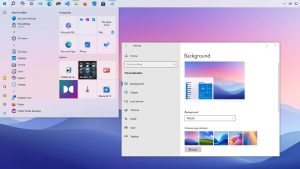
1. Manage Apps
- Settings > Apps > Installed Apps:
- Uninstall programs you no longer need to free up space.
- Reset misbehaving apps to their default settings.
- Tip: Use Apps & Features to see which programs are taking up the most storage.
2. Set Up Accounts
- Settings > Accounts:
- Add family members or coworkers to share the PC.
- Sync your Microsoft account for seamless access to OneDrive, Outlook, and more.
- Enable Sign-in Options like PIN or facial recognition for faster logins.
Time and Language: Stay in Sync
- Settings > Time & Language:
- Set your time zone and enable automatic time updates.
- Add multiple keyboards for different languages (great for bilingual users).
- Use Speech settings to adjust voice recognition for dictation.
Troubleshooting and Resetting Your PC
If something goes wrong, Windows has your back.
- Settings > System > Troubleshoot:
- Run troubleshooters for common issues like internet, audio, or printer problems.
- Settings > System > Recovery:
- Reset This PC: A last resort to restore your PC to factory settings. Choose whether to keep your files or wipe everything.
- Advanced Startup: Boot into Safe Mode to diagnose deeper issues.
Final Thoughts: Own Your Windows Experience
Personalizing your Windows PC is like decorating your home—it takes a bit of effort, but the result is a space that feels uniquely yours. By exploring the Settings menu, you can make your PC faster, safer, and more enjoyable to use. Start small with a new wallpaper or notification tweak, and soon you’ll be diving into advanced options with confidence.
My biggest takeaway from years of tinkering? Don’t be afraid to experiment. Windows is forgiving, with options to revert changes or troubleshoot issues. So go ahead—play with those settings, make your PC your own, and enjoy the process. If you get stuck, the Windows search bar and built-in troubleshooters are your best friends.
Got a favorite Windows tweak or a question about a specific setting? Drop a comment below, and let’s keep the conversation going!