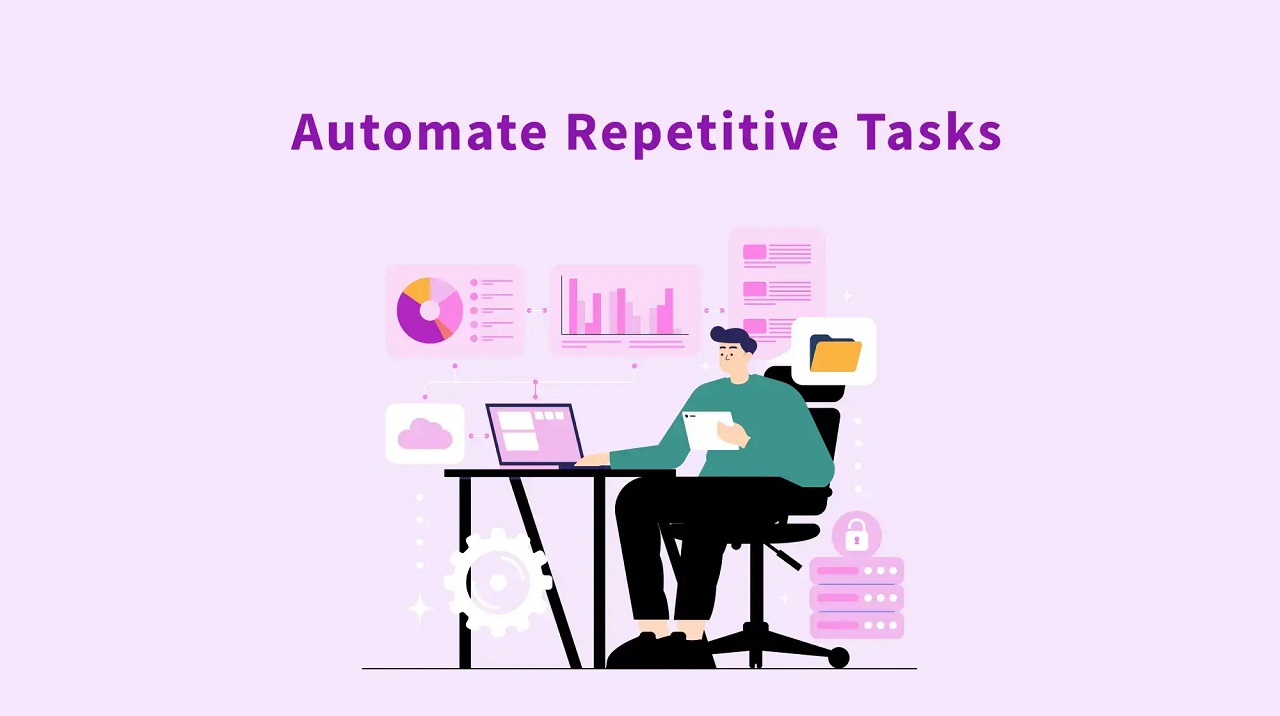We all have them: those small, soul-crushing tasks that demand your time every day. Maybe it’s copying data from a handful of emails into a spreadsheet, renaming files one by one, or sending the same follow-up message to a dozen clients. While each individual task might only take five or ten minutes, these repetitive actions quickly become a significant time sink.
For example, spending just one hour per day on manual data entry equates to five hours a week, or roughly 250 wasted hours per year. This constant friction doesn’t just reduce efficiency; it drains motivation and prevents you from focusing on the high-impact, strategic work that truly moves the needle for your career or business. Automation isn’t about eliminating your job; it’s about eliminating the drudgery.
What This Guide Covers: Defining the Three Pillars of Automation
Automation can seem intimidating, but at its core, it relies on three fundamental techniques. This guide will demystify each one, showing you how to apply them effectively:
- Macros: Simple, application-specific recordings of your actions.
- Scripts: Custom-written code logic for more complex, cross-application tasks.
- Modern Tools (RPA/AI): Low-code and no-code platforms that bridge the gap between simple macros and complex scripts.
Key Takeaway: How Automation Frees Up Time for Strategic, High-Value Work
The true value of automation is not just the time saved, but the energy reclaimed. By offloading monotonous, rule-based work to a digital assistant (whether it’s a macro or a script), you reclaim mental bandwidth. This allows you to prioritize creative problem-solving, strategic planning, and genuine human connection—tasks that cannot be automated and are necessary for growth.
Understanding the Core Terminology
Macro vs. Script vs. RPA: What’s the Difference?
When discussing automation, three terms are frequently thrown around, often interchangeably, but they represent very different levels of complexity and power. Understanding these distinctions is the first critical step toward choosing the right solution for your needs.
Macros (Recorded Action)
A macro is essentially a recording of a sequence of actions you perform within a single application.
- Definition: A series of instructions that are stored and executed to complete a pre-defined sequence of steps.
- Primary Use Case: Tasks contained entirely within one application, such as applying specific formatting to a dozen cells in Excel, or inserting a custom-formatted header into a Word document.
- Common Languages: Visual Basic for Applications (VBA), which is built into the Microsoft Office suite.
Scripts (Coded Logic)
A script is a set of instructions written in a programming language, giving it far greater logic, flexibility, and control over multiple applications or the operating system itself.
- Definition: Code written in a scripting language that can execute complex, conditional logic (i.e., if this data point is true, then execute that step).
- Primary Use Case: Cross-application tasks, system-level file management, bulk data processing, and connecting different systems.
- Common Languages: Python (highly popular for general automation and data), JavaScript (used for Office Scripts and web automation), and Shell/Bash (for system maintenance on Windows, macOS, and Linux).
Robotic Process Automation (RPA) & AI Tools
RPA represents the most modern and sophisticated approach, blending the ease of macros with the power of scripting, often without needing deep coding knowledge.
- Brief Explanation: These platforms allow users to build end-to-end digital workflows that can interact with the user interface (like a human would) or connect via API (like a script would). They are designed for multi-step, multi-system processes, often featuring drag-and-drop interfaces. Tools like UiPath, Power Automate, Zapier, and Make fall into this category, representing the future of business process automation by combining sequencing, conditional logic, and connectors.
The 5-Step Framework for Effective Automation
Before you open any tool or write a single line of code, you must follow a structured approach. This framework ensures you automate the right tasks in the right way, delivering maximum value.
Step 1: Identify and Prioritize the Task
Don’t automate everything; automate what matters. A task is a prime candidate for automation if it meets these criteria:
- Criteria:
- Repetitive: You perform it frequently (daily, weekly, or monthly).
- Rule-Based: It follows a consistent, predictable set of rules with little variation or human judgment required.
- Time-Consuming: It takes a significant chunk of time that could be better spent elsewhere.
- Error-Prone: It involves manual data entry where mistakes are common.
(The “3-Times Rule”: If you have to do a task more than three times, you should start thinking about automating it.)
Step 2: Map the Workflow
Automation thrives on clarity. You must be able to describe the process as a sequence of simple, logical steps.
- Process: Break down the task into simple “If X happens, then do Y” steps. Write down every single click, copy, and paste action.
- Tool: Use a simple bullet list or a basic flowchart to visualize the entire process from start to finish. This step forces you to define the trigger and the desired outcome.
Step 3: Choose the Right Tool
Your workflow map from Step 2 will dictate the right solution:
| Task Characteristics | Recommended Solution | Example Tools |
|---|---|---|
| Single-App, Sequential Actions | Macro | VBA, Excel’s “Record Macro” |
| Cross-App, Simple Data Transfer | Low-Code/No-Code Script | Zapier, Make, Power Automate |
| System-Level, Complex Data Logic | Programming Script | Python, PowerShell |
Step 4: Implement and Build (Record or Code)
Once the tool is selected, implementation begins. The key here is not perfection, but momentum.
- Creating the Macro/Script/Flow: Start by creating the simplest version of your automation that successfully completes the task from start to finish.
- Focus on simplicity first: Avoid adding complex conditional logic or error handlers until the core function is proven to work. A basic, working automation is infinitely better than an over-engineered one that never gets finished.
Step 5: Test, Monitor, and Refine
Never trust an automation until you have rigorously tested it.
- Testing with Sample Data: Run the automation dozens of times using non-critical, sample data that mirrors the various conditions the real data will present.
- Setting Up Error Handling: Scripts and flows break, often when external systems update. Integrate logging or notification mechanisms so you are immediately alerted if the automation fails or throws an error.
Implementation by Platform: Tools and Code Examples
Method 1: Application-Specific Macros (The Easiest Entry Point)
Microsoft Excel/Word Automation
For many, the first encounter with automation is through a Microsoft Office macro. They are extremely effective for highly repetitive tasks within these programs.
- How to use the “Record Macro” function (VBA): In Excel, navigate to the Developer tab, click Record Macro, and perform the steps you wish to automate (e.g., sort data, apply a specific template, insert boilerplate text). Excel translates your clicks into VBA (Visual Basic for Applications) code that you can replay instantly.
- Introduction to Office Scripts (JavaScript-based cloud automation): For modern, cloud-based automation in Excel Online, Microsoft introduced Office Scripts. These are written in TypeScript (a variant of JavaScript) and are far more secure and capable of integrating with Power Automate workflows, allowing your Excel automation to trigger actions outside of the application.
Browser Extensions
If your repetitive task involves filling out web forms, clicking through a consistent sequence of links, or copying content from a specific website structure, a browser extension can be your simplest macro tool.
- Quick mouse/keystroke recorders for web forms: Extensions like UI.Vision RPA or simple form autofill tools allow you to record a specific sequence of clicks, scrolls, and data entries and replay them on demand, saving minutes every time you log into a specific system or website.
Method 2: Low-Code/No-Code Scripts (Bridging Web Apps)
This is the sweet spot for modern business automation, allowing non-developers to create sophisticated, multi-step workflows across the internet.
- Key Tools:
- Zapier: Known for its massive library of application connectors (Zaps).
- Make (formerly Integromat): Offers greater control and visual workflow mapping for more complex logic.
- Microsoft Power Automate: Deeply integrated into the Microsoft ecosystem (SharePoint, Teams, Office).
- Use Case Example: Automating Lead Intake Imagine you want to ensure every new lead who fills out your web form is instantly recorded and flagged for your sales team. This requires bridging three separate tools (the form, a notification tool, and a database).
- Trigger: When new form submission (e.g., from Google Forms or Typeform) is received.
- Action 1: Send a Slack notification to the
#sales-leadschannel that says: “New Lead from [Name] – Check Spreadsheet.” - Action 2: Update a Google Sheet (or CRM) with the new customer’s contact information.
- Action 3 (Optional): Send an automated “Thank You” confirmation email to the lead.
Method 3: System and Programming Scripts (Advanced Power)
When tasks require complex data manipulation, interaction with the local file system, or logic that spans across multiple programs without official API support, you need a full programming language. This is where dedicated scripting languages step in.
Python for Data Automation
Python is the reigning champion of general-purpose automation due to its readability and massive ecosystem of libraries. It’s the ideal choice for manipulating large datasets and managing files programmatically.
- Handling Bulk File Renaming/Moving: Python’s built-in
osmodule allows you to write simple loops that scan directories, check file attributes, and perform actions like renaming thousands of files based on a specific date, size, or naming pattern. - Simple Web Scraping or Report Generation: Libraries like Pandas (for data manipulation) and Requests (for fetching web data) make quick work of tasks like fetching market data from a public website every hour, or merging data from two different CSV files into a unified weekly summary report.
OS Automation (Batch/Shell/PowerShell)
For tasks specifically related to maintaining your computer’s health or executing system commands, native operating system scripting tools are the fastest path.
- Creating Scheduled Tasks for System Maintenance: Windows uses Batch or the more powerful PowerShell, while macOS and Linux rely on Shell or Bash scripts. These are perfect for creating scheduled tasks—for example, a script that runs every Sunday night to automatically clean temporary files or archive log data to an external drive.
Top 3 Repetitive Tasks to Automate Today (Concrete Examples)
To show the practical application of these methods, here are three common business and personal tasks that are perfectly suited for automation.
Task 1: Email Management and Sorting
A cluttered inbox is a major source of stress and distraction.
- The Problem: Manually sorting newsletters, receipts, and low-priority alerts into folders every morning.
- Solution: Use IFTTT/Zapier (for non-standard email services) or your email client’s native rules and filters. You can set a rule that triggers when a message is from a specific sender and contains keywords like “receipt” or “update,” immediately sorting it, labeling it, and marking it as read without ever seeing it in your primary inbox.
Task 2: Data Synchronization and Report Generation
Combining information from multiple sources is a classic bottleneck.
- The Problem: Every Monday morning, you manually copy and paste sales data from a spreadsheet and inventory data from a second spreadsheet into a third, combined report.
- Solution: A Python script is ideal here. It can use the Pandas library to pull data directly from two separate CSV files, apply merging logic (e.g., matching data by product ID), calculate new metrics, and output the final, clean report file automatically, saving you hours of reconciliation time.
Task 3: File Organization and Backup

Maintaining a tidy digital workspace is often the first thing to be ignored.
- The Problem: Your “Downloads” folder is a chaotic dumping ground of files you needed once and forgot about.
- Solution: Create a simple desktop script (PowerShell on Windows or AppleScript on macOS) that is scheduled to run monthly. The script’s logic would identify all files in your “Downloads” folder that are older than 30 days and automatically move them into a designated “Archive” subfolder, keeping your active workspace clean and efficient.
Best Practices, Security, and Maintenance (Trustworthiness & Safety)
Automation tools are powerful, but they require discipline to manage. Following these best practices ensures your automations are secure, reliable, and sustainable.
Security First: Why Unchecked Macros Pose a Security Risk
Because VBA macros (especially in older Office versions) can execute code with high privileges on your computer, they have historically been a prime target for malware.
- Mitigation: Always keep macro security settings high, disabling unsigned macros. Never open or enable content in a document from an unknown or untrusted source. For business environments, prioritize modern, cloud-based scripting solutions like Office Scripts or Low-Code/No-Code tools, which operate within tighter security sandboxes.
Testing and Error Handling
A script that works perfectly nine times out of ten is still a recipe for disaster on the tenth time.
- Always Test: Before deploying any script or macro into a live workflow, test it thoroughly with a small subset of non-critical data that represents all possible variations and error states (e.g., missing data fields, unexpected formatting).
- Use Logging: Within complex scripts, integrate logging mechanisms. This means the script automatically writes a timestamped record of every action it performs. If the automation fails, the log file will tell you exactly which step broke and why, allowing for rapid debugging.
Maintenance is Key: Automations Break!
Automations are not “set it and forget it.” They are dependent on the interfaces and data structures of the applications they connect to.
- Review and Update: When a website updates its login form, an API changes its data structure, or your spreadsheet format shifts, your automation will likely fail. Schedule a review of your critical automations at least quarterly, and be prepared to troubleshoot and update them whenever a dependency changes. This mindset shifts your role from executor to manager of automated processes.
Conclusion: The Future is Automated
Start Small, Scale Big
The biggest barrier to automation is the belief that every task must be a massive, complex project. That couldn’t be further from the truth.
If you are new to automation, start with the absolute simplest possible task—like a single Excel macro or a one-step Zap. Getting one tiny piece of your workflow automated will build confidence and demonstrate the immediate returns on your time investment.
Final Thought
The skills needed in the modern workplace are changing. By learning how to automate, you are not just becoming more efficient; you are future-proofing your career. You move beyond being an executor of repetitive tasks and evolve into a valuable manager of automated processes—directing digital workers to handle the mundane, so you can focus on the important work only a human can do.