If you are a Windows 10 or 7 users, you may have encountered “File is too large for destination file system” message once or twice. This error message is usually displayed when we copy a file to a USB device/memory. Obviously instead of being able to move the file, we will receive this Shit message. How to fix this error?
As we have mentioned, the error occurs when we copy or move one or more files from your computer to a USB memory stick or an external hard drive connected to said PC. During the copying process, Windows displays a small window with the error: The file “File name” is too large for the target file system.
The problem is that the window only shows the error message and the cancel button, so it does not give an alternative or option to be able to solve the error and finally be able to copy or move the desired file to the USB memory.
The first thing that usually comes to mind is that this error is due to the fact that the USB memory does not have enough free space to save the desired file. It should be noted that this error usually occurs when large files (larger than 4 GB) are copied or moved. However, we check the free storage capacity of our Pen drive and this is more than enough to house the file.
Actually, this error is due to the USB drive being formatted with a file system that does not allow large files to be stored. A USB memory can hold files of up to 16 TB if it has the NTFS file structure or what is the same, if when the storage device has been formatted it has been done in NTFS instead of FAT or FAT 32.
That said, below we show you how to solve this problem and be able to copy or move any files regardless of their size from your computer to your USB memory in Windows 10.
Fix the error “The file is too large for destination file system.” Formatting the USB stick to NTFS
- Connect the USB memory to your computer
- Open Windows 10 File Explorer and go to My Computer or This PC.
- Right click with the mouse on the icon of your USB drive and select the option: Format
- When the small sale is shown in the File Format section, you must check the option: NTFS
- Finally, you will only have to click on the Start button. This will start the formatting process.
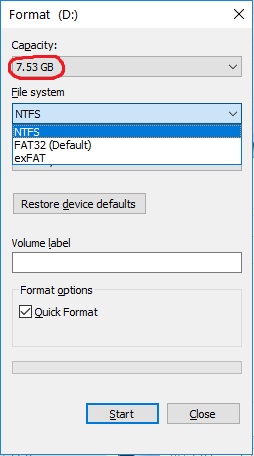
The file is too large for the target file system
After this formatting, you will see how you can now copy or move the file without any problem and without the error that previously appeared.
Important Note: This method will delete all the contents of your USB memory forever. If you want to keep all the information on the USB memory, you must make a backup copy of them before formatting it.
Fix the error “The file is too large for the target file system.” Converting USB stick to NTFS file format
- Open the Command Prompt tool as an administrator.
- Once in the CMD window you will have to enter and execute the following command:
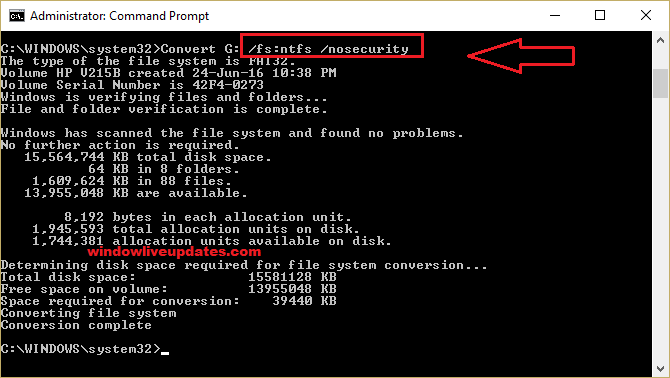
- convert “Drive letter”: / fs: ntfs / nosecurity
- In this command you must replace “Drive letter” with the letter of the USB drive. In this way, if your USB Drive has the letter D, the command should look like this:
- convert G: / fs: ntfs / nosecurity
- After executing the command, you only have to wait a few seconds for Windows to convert the file system of the USB memory to NTFS.
You may also like
Windows 10 taskbar not working – 7 Methods to Fix
Modern setup host: Has Stopped Working | How to Fix?
Vulkan Runtime Libraries: What it is? How to remove it?
How to Fix Kmode Exception Not Handled error: What it is?
Fix the error: The file is too large for the target file system
Once the process is finished, you will be able to close the command prompt (CMD) window and check how now you can copy or move the file that caused the error.
Important Note: This method will not delete any files or information from the USB memory. Thanks to this method, only the file system of your USB memory will be changed to NTFS.


