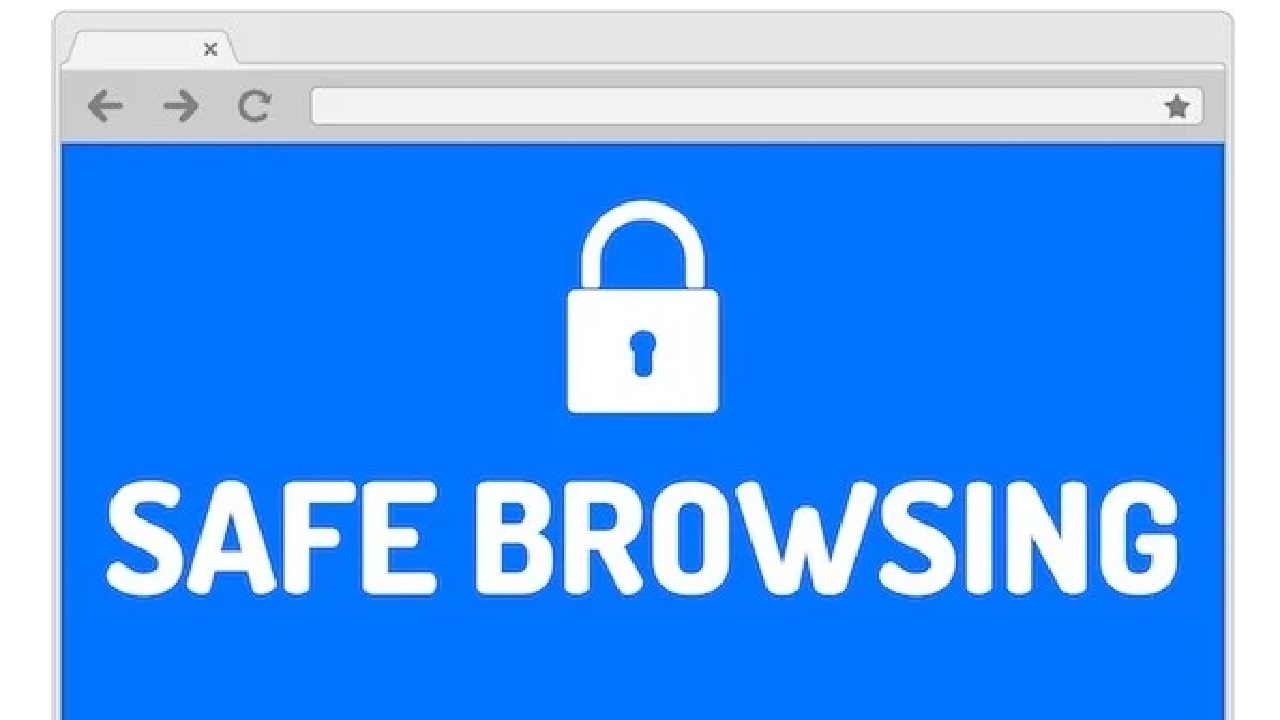In today’s digital age, browsing the internet is as routine as grabbing a morning coffee. But just like you’d watch your wallet in a crowded café, you need to protect your personal information online. Windows, being the most widely used operating system, is a prime target for cybercriminals. Don’t worry, though—I’ve got you covered with practical, easy-to-follow tips to keep your browsing safe and your privacy intact. These are lessons I’ve learned from years of navigating the web, and I’m sharing them to help you stay secure without feeling overwhelmed.
Why Safe Browsing Matters on Windows
Every time you open a browser on your Windows PC, you’re potentially exposing yourself to trackers, hackers, and data breaches. From sneaky ads following you around to phishing scams disguised as legitimate emails, the risks are real. I remember the first time I clicked a suspicious link and ended up with a barrage of pop-ups—it was a wake-up call! Protecting your privacy isn’t just about avoiding malware; it’s about taking control of your digital footprint. Let’s dive into actionable steps to make your browsing experience safer.
1. Choose a Privacy-Focused Browser
Not all browsers are created equal. While Windows comes with Microsoft Edge pre-installed, you have options that prioritize privacy. Browsers like Mozilla Firefox and Brave are designed with user security in mind. Firefox, for example, blocks third-party trackers by default, and Brave takes it a step further by automatically shielding you from ads and trackers. I switched to Firefox a couple of years ago, and the difference in speed and peace of mind was noticeable right away.
-
Pro Tip: Install browser extensions like uBlock Origin or Privacy Badger to block ads and trackers on any browser. They’re lightweight and super effective.
2. Keep Your Browser and Windows Updated
I can’t stress this enough: updates are your friend. Windows and browser updates often include critical security patches that fix vulnerabilities. I learned this the hard way when an outdated browser led to a sluggish PC and some questionable pop-ups. Set your Windows system to update automatically:
-
Go to Settings > Windows Update > Check for Updates.
-
Enable automatic updates to stay protected without lifting a finger.
For browsers, enable auto-updates or check for them regularly (e.g., in Edge, go to Settings > About Microsoft Edge). An updated system is like locking your front door—it’s a simple step that keeps intruders out.
3. Use Strong, Unique Passwords
We’ve all been guilty of reusing passwords (yes, I’m raising my hand here). But using the same password across multiple sites is like handing out keys to your house. Instead, create strong, unique passwords for each account. A good password is at least 12 characters long, mixing letters, numbers, and symbols.
-
Quick Hack: Use a password manager like LastPass or Bitwarden to generate and store complex passwords. I started using one last year, and it’s a game-changer—no more scribbling passwords on sticky notes!
4. Enable Two-Factor Authentication (2FA)
Two-factor authentication adds an extra layer of security by requiring a second form of verification, like a code sent to your phone. Most major services—Gmail, Microsoft, social media platforms—offer 2FA. I set it up after a friend’s account got hacked, and it’s reassuring to know that even if someone guesses my password, they can’t get in without that second step.
-
How to Enable: Check the security settings of your accounts (e.g., Google Account > Security > 2-Step Verification). It takes five minutes and boosts your protection significantly.
5. Be Cautious with Public Wi-Fi
Public Wi-Fi is a lifesaver at coffee shops or airports, but it’s also a hotspot for hackers. Unsecured networks can let attackers snoop on your activity. I once connected to a “free Wi-Fi” network at a café, only to realize later it was a fake hotspot set up to steal data. Scary stuff!
-
Stay Safe: Use a Virtual Private Network (VPN) like NordVPN or ProtonVPN to encrypt your connection. If you can’t use a VPN, avoid accessing sensitive sites (like banking) on public Wi-Fi.
6. Watch Out for Phishing Scams
Phishing emails and websites trick you into sharing personal info by pretending to be legitimate. I almost fell for one that looked like an email from my bank—same logo, same colors, but the URL was off. Always double-check:
-
Hover over links to see the actual URL before clicking.
-
Look for misspellings or odd phrasing in emails.
-
Never enter login details on a site you reached via an email link—go directly to the official website.
Windows Defender’s SmartScreen filter can also help by warning you about malicious sites in Edge. Enable it in Settings > Privacy & Security > Windows Security.

7. Clear Your Browsing Data Regularly
Your browser stores cookies, cache, and history that can track your activity. Clearing them regularly is like tidying up your digital house. I make it a habit to clear my data every month, and it feels like a fresh start.
-
How to Do It: In Edge, go to Settings > Privacy, Search, and Services > Clear Browsing Data. Choose cookies, cache, and history, and hit Clear Now. Most browsers have similar options.
8. Disable Unnecessary Permissions
Websites often ask for permissions like location or microphone access. Be stingy with these—only grant them if absolutely necessary. I once accidentally allowed a random site to access my location, and it started serving me hyper-localized ads. Creepy!
-
Control Permissions: In Edge, go to Settings > Cookies and Site Permissions to manage what sites can access. Firefox and Chrome have similar settings.
9. Use Windows Security Features
Windows comes with built-in tools to enhance your browsing safety. Windows Defender is a solid antivirus that runs in the background, catching threats before they harm your system. You can also enable Controlled Folder Access to protect your files from ransomware:
-
Go to Settings > Windows Security > Virus & Threat Protection > Manage Ransomware Protection.
I’ve been using these features for years, and they’ve saved me from a few close calls with suspicious downloads.
10. Educate Yourself and Stay Vigilant
The internet evolves, and so do the threats. Stay informed about new scams and privacy tools. Follow tech blogs, join online communities, or even check posts on X for real-time tips from other users. I learned about a new phishing tactic just last week from a thread on X—it’s amazing how much you can pick up from others’ experiences.
Final Thoughts: Browse with Confidence
Protecting your privacy on Windows doesn’t have to feel like a chore. With these tips, you’re not just browsing—you’re browsing smart. Start with one or two changes, like updating your browser or setting up 2FA, and build from there. The peace of mind is worth it. I’ve been through enough “oops” moments online to know that a little caution goes a long way. Stay safe out there, and happy browsing!