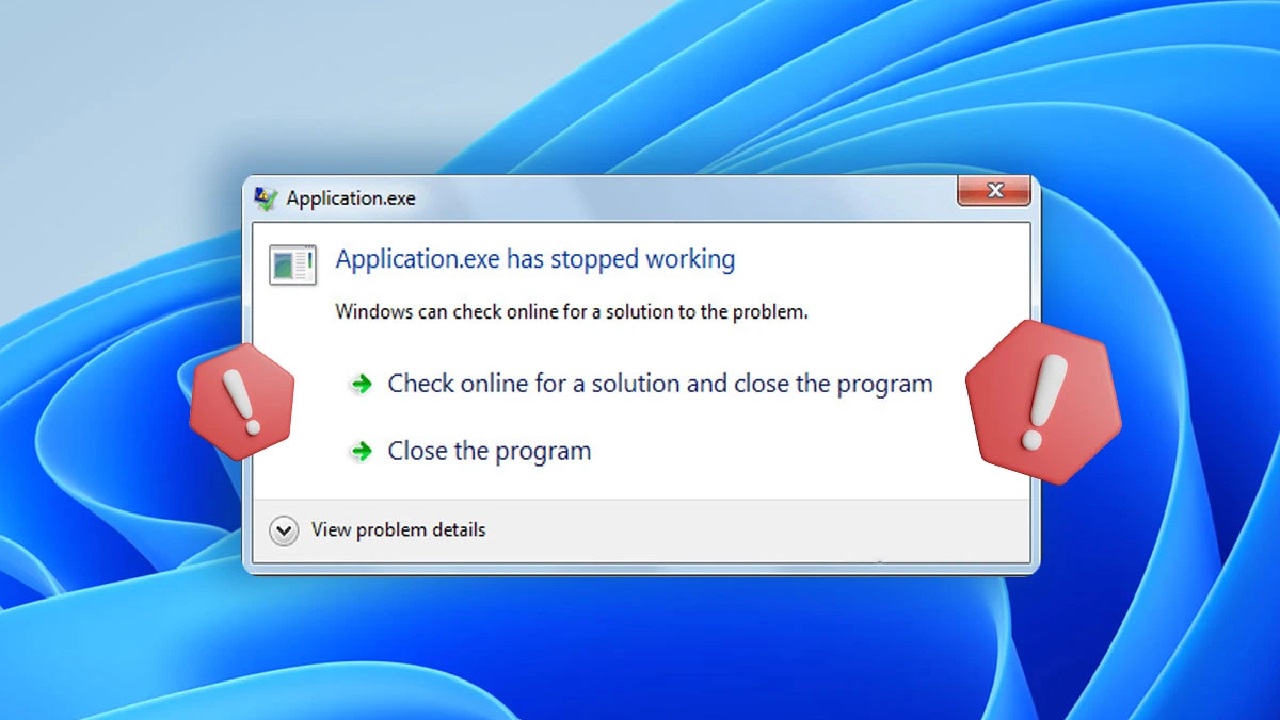Hey there, fellow Windows user! We’ve all been there— you’re in the middle of something important, like editing a document or playing a game, and bam! That dreaded pop-up appears: “Application has stopped working.” It’s one of those errors that can make you want to throw your computer out the window. But don’t worry; I’ve dealt with this headache more times than I can count, and I’m here to share some tried-and-true ways to fix it. Whether you’re on Windows 10, 11, or even an older version like 7 or 8, these steps should help you get back on track without needing a tech degree.
In this guide, I’ll break it down step by step, starting with the basics and moving into more advanced troubleshooting. We’ll cover why this happens, quick fixes, and even some tips to prevent it in the future. Let’s dive in and resolve that “application has stopped working” error once and for all.
Understanding the “Application Has Stopped Working” Error
First things first: what exactly is this error? It’s a generic message that Windows throws up when a program crashes unexpectedly. The full error might say something like “A problem caused the program to stop working correctly. Windows will close the program and notify you if a solution is available.” Sounds helpful, right? But often, that “solution” never shows up.
From my experience, this issue pops up for all sorts of reasons. Maybe it’s an outdated app clashing with your system’s updates, or perhaps some corrupted files are gumming up the works. It could even be hardware-related, like faulty RAM or an overheating GPU. The good news? Most cases are software glitches that you can fix yourself without calling in the pros.
I remember the first time I saw this on my old Windows 7 laptop while trying to run Photoshop. I panicked, thinking my hard drive was dying. Turns out, it was just a driver update I missed. Moral of the story: don’t jump to conclusions. Let’s start with the simple stuff.
Common Causes of App Crashes in Windows
Before we fix it, let’s quickly go over why apps stop working. Knowing the root cause can save you time in the long run.
- Compatibility Problems: Older apps might not play nice with newer Windows versions. For instance, software designed for Windows XP could crash on Windows 11.
- Corrupted System Files: Windows relies on thousands of files to run smoothly. If any get damaged—maybe from a bad shutdown or malware—they can cause apps to fail.
- Outdated Drivers or Software: Graphics drivers, in particular, are culprits for game crashes. If your NVIDIA or AMD drivers are ancient, expect trouble.
- Conflicting Programs: Antivirus software or background apps might interfere, especially if they’re overzealous.
- Hardware Issues: Less common, but low memory, overheating, or a failing hard drive can trigger this.
- Windows Updates Gone Wrong: Sometimes, a recent update introduces bugs that affect specific apps.
If you’re seeing this error frequently, note down which app is crashing and what you were doing at the time. That clue can point you to the right fix.
Quick and Easy Fixes to Try First
Let’s start with the low-hanging fruit. These steps are straightforward and often resolve the “application has stopped working” error in minutes.
- Restart Your Computer
I know, it sounds too basic, but hear me out. A simple reboot clears temporary glitches, frees up memory, and restarts system processes. I’ve fixed countless issues this way—it’s like giving your PC a quick nap.
Just hit the Start menu, click Restart, and try running the app again once it’s back up.
- Update Windows and the App
Outdated software is a prime suspect. Head to Settings > Update & Security > Windows Update (on Windows 10/11) and check for updates. Install any available ones, then restart.
For the app itself, if it’s from the Microsoft Store, open the Store app, go to Library, and update it. For third-party software, visit the developer’s website or use their built-in updater. Pro tip: Enable automatic updates to avoid this hassle in the future.
- Run the App as Administrator
Sometimes, apps need extra permissions to function properly. Right-click the app’s shortcut or executable file, select “Run as administrator,” and see if that does the trick. If it works, you can make this permanent by going to Properties > Compatibility > Run this program as an administrator.
- Check for Malware
A virus or malware could be crashing your apps. Run a full scan with Windows Defender (Settings > Update & Security > Windows Security > Virus & threat protection) or a trusted third-party tool like Malwarebytes. I’ve caught sneaky adware this way that was messing with my browser extensions.
If these don’t work, it’s time to roll up our sleeves for some deeper troubleshooting.
Advanced Troubleshooting Steps
If the basics didn’t cut it, don’t fret. These methods target system-level issues and have helped me salvage apps that seemed doomed.
- Use the Built-in Troubleshooters
Windows has handy tools for this. Go to Settings > Update & Security > Troubleshoot > Additional troubleshooters. Run the “Program Compatibility Troubleshooter” or “Windows Store Apps” one if applicable. It might automatically detect and fix compatibility issues.
- Scan for Corrupted System Files
This is one of my go-to fixes. Open Command Prompt as administrator (search for “cmd” in Start, right-click, Run as admin), then type:
sfc /scannow
Hit Enter and let it run. This System File Checker scans and repairs corrupted files. If it finds issues but can’t fix them, try the DISM tool next:
DISM /Online /Cleanup-Image /RestoreHealth
These commands have saved my bacon more than once, especially after a botched update.
- Perform a Clean Boot
Conflicting software might be the villain. A clean boot starts Windows with minimal drivers and programs.
- Press Windows + R, type “msconfig,” and hit Enter.
- Go to the Services tab, check “Hide all Microsoft services,” then disable the rest.
- Switch to the Startup tab and open Task Manager to disable non-essential items.
- Restart and test the app.
If it works, re-enable items one by one to find the culprit. It’s a bit tedious, but effective.
- Run in Compatibility Mode
For older apps, right-click the executable, go to Properties > Compatibility. Check “Run this program in compatibility mode for” and pick an older Windows version, like Windows 7 or 8. Also, try disabling fullscreen optimizations or running in reduced color mode.
I used this to get an ancient game running on Windows 10—total lifesaver for nostalgia trips.
- Update or Roll Back Drivers
Faulty drivers, especially graphics ones, are notorious for app crashes. Open Device Manager (Windows + X > Device Manager), expand Display adapters, right-click your GPU, and select Update driver. If that doesn’t help, try rolling back to a previous version.
For other hardware, check the manufacturer’s site (like Dell or HP) for the latest drivers.
- Reinstall the Application
If all else fails, uninstall and reinstall. Go to Settings > Apps > Apps & features, find the app, and uninstall it. Then download a fresh copy from the official source. Make sure to back up any data first!
For stubborn cases, use a tool like Revo Uninstaller to remove leftover files.
- Check Hardware and System Resources
Run the Memory Diagnostic tool (search for “mdsched” in Start) to test your RAM. Also, monitor Task Manager (Ctrl + Shift + Esc) for high CPU or memory usage when the app crashes. If your PC is low on space, free up some by deleting temp files (Windows + R > %temp% > delete contents).
In rare cases, it could be overheating—clean your vents or use a cooling pad.
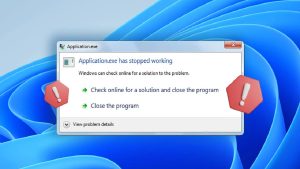
Preventing Future “Application Has Stopped Working” Errors
Once you’ve fixed it, let’s keep it that way. Here are some habits I’ve adopted:
- Keep everything updated: Windows, apps, and drivers.
- Use reliable antivirus and scan regularly.
- Avoid sketchy downloads; stick to official sites.
- Back up your system with File History or a tool like Macrium Reflect.
- Monitor your PC’s health with tools like HWMonitor for temps and usage.
If you’re dealing with a specific app, check online forums like Reddit’s r/Windows or Microsoft’s community for app-specific advice. Sometimes, a patch or workaround is just a search away.
Wrapping It Up
There you have it—a complete roadmap to tackle that pesky “application has stopped working” error in Windows. From quick restarts to deep system scans, these steps should cover most scenarios. Remember, patience is key; troubleshooting can take time, but it’s worth it to have a smooth-running PC.
If nothing works, it might be time to seek help from Microsoft Support or a local tech shop—especially if hardware is involved. Have you run into this error before? What fixed it for you? Drop a comment below; I’d love to hear your stories. Stay tech-savvy, and happy computing!