Google Drive is one of the most widely used cloud storage services in the world, helping millions of users store, share, and collaborate on files every day. While many rely on Drive for basic file storage, most users are unaware of its full potential. In this article, we’ll uncover Google Drive hidden features you didn’t know about that can boost your productivity and make file management much easier.
Why Google Drive Is More Than Just Cloud Storage
Many people think of Google Drive as just a place to store files, but it offers far more than basic storage. With robust collaboration tools, seamless integrations, and productivity-enhancing features, Google Drive can serve as a central hub for managing your workflow.
Google Drive allows real-time collaboration on documents, spreadsheets, and presentations, making it perfect for teams. Integrations with tools like Google Calendar, Gmail, and third-party apps streamline daily tasks. For users who want more than just storage, these features make Google Drive an indispensable productivity platform.
Hidden Features of Google Drive You Probably Didn’t Know About
Here are several lesser-known features that can transform the way you use Google Drive:
Advanced Search Operators
Finding a specific file in a cluttered Drive can be frustrating, but Google Drive’s search operators make it simple. You can search by:
-
File type (
type:pdf) -
Owner (
owner:me) -
Date modified (
before:2025-01-01)
For even more precise results, use quotes for exact matches or the minus sign (-) to exclude terms.
Keyboard Shortcuts
Keyboard shortcuts can save a significant amount of time. Some essential shortcuts include:
-
Shift + T – Create a new document
-
Shift + F – Create a new folder
-
Shift + S – Create a new spreadsheet
-
Shift + P – Create a new presentation
Learning and using these shortcuts allows you to navigate Google Drive much faster than relying on a mouse.
Offline Access
Google Drive allows offline access, enabling you to view and edit files without an internet connection. To enable offline mode:
-
Open Google Drive settings
-
Turn on “Offline”
-
Select files you want to access
This feature ensures productivity even when internet access is limited, making it perfect for travel or unstable connections.
Version History
Accidentally deleted content or unwanted edits can be a nightmare. Google Drive’s version history lets you:
-
Track edits made to a file
-
Restore previous versions
-
Collaborate with others while maintaining control over changes
This is particularly helpful for team projects where multiple users edit documents simultaneously.
Quick Preview & Actions
Instead of opening files individually, you can preview them quickly by pressing the spacebar. Additionally, Google Drive allows you to:
-
Comment on documents
-
Share files instantly
-
Edit directly from the preview screen
These quick actions reduce unnecessary clicks and streamline file management.
Google Drive Add-ons & Integrations
Enhance your workflow with Drive add-ons and integrations. Popular examples include:
-
DocuSign – For electronic signatures
-
Lucidchart – For diagrams and flowcharts
-
Google Keep – For note-taking and reminders
These tools integrate seamlessly with Drive, expanding its functionality far beyond simple storage.
Hidden Storage Tips
Even with Google Drive’s free storage, space can fill up quickly. To manage your storage efficiently:
-
Delete large or unnecessary files
-
Check the “Shared with Me” section for files that take up space but are no longer needed
-
Use Google’s storage management tools to identify and remove duplicate files
These tips help maintain a clean and organized Drive.
AI-Powered Features
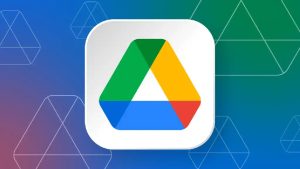
Google Drive also leverages AI to make your workflow smarter. Features like Smart Compose help you draft emails and documents faster. Priority suggestions surface relevant files based on your usage patterns, while Quick Access AI predicts the files you might need next.
You can even use AI-powered search inside Drive to find files using natural language queries, such as “Show me my presentations from last month.” These features are designed to save time and streamline your work.
Tips to Maximize Productivity Using Google Drive
To get the most out of Google Drive, consider these productivity tips:
-
Organize folders and labels: Keep files structured by project, client, or topic.
-
Color-coding and starring important files: Quickly identify priority items.
-
Combine Drive with Google Workspace apps: Use Docs, Sheets, Slides, and Keep together to streamline collaboration and task management.
Implementing these strategies ensures you can access important files faster and maintain an efficient workflow.
Common Mistakes to Avoid
Even experienced users can miss out on Google Drive’s potential. Avoid these common pitfalls:
-
Overlooking shared files: Regularly review files shared with you to avoid clutter.
-
Not using search operators: Skipping advanced search slows down file retrieval.
-
Ignoring version history and offline access: These features can prevent data loss and allow uninterrupted work.
By addressing these mistakes, you can use Google Drive more efficiently and reduce frustration.
Conclusion
Google Drive is packed with hidden features that go far beyond basic storage. From advanced search operators and keyboard shortcuts to AI-powered suggestions and version history, there’s a lot to explore.
Implement these tips today to stay organized, collaborate effectively, and boost your productivity. Try these Google Drive hidden features today to become more productive!
FAQ Section
Q1: How do I find hidden features in Google Drive?
To find hidden features, explore settings, check out keyboard shortcuts, enable offline mode, and browse add-ons and integrations. Advanced search operators and AI suggestions are also often overlooked features that improve efficiency.
Q2: Can I use Google Drive offline?
Yes, Google Drive allows offline access. Enable it in Drive settings and select files for offline use. This feature ensures you can view and edit documents even without an internet connection.
Q3: Are there AI features in Google Drive?
Yes, Google Drive includes AI-powered tools like Smart Compose, Priority suggestions, and Quick Access AI. These features help you find files faster, draft content, and prioritize important documents.
Q4: How do I recover old versions of files?
Use Google Drive’s version history to track edits and restore previous versions. Open a file, go to File > Version history, and select the version you want to restore. This is helpful for collaboration and error correction.

