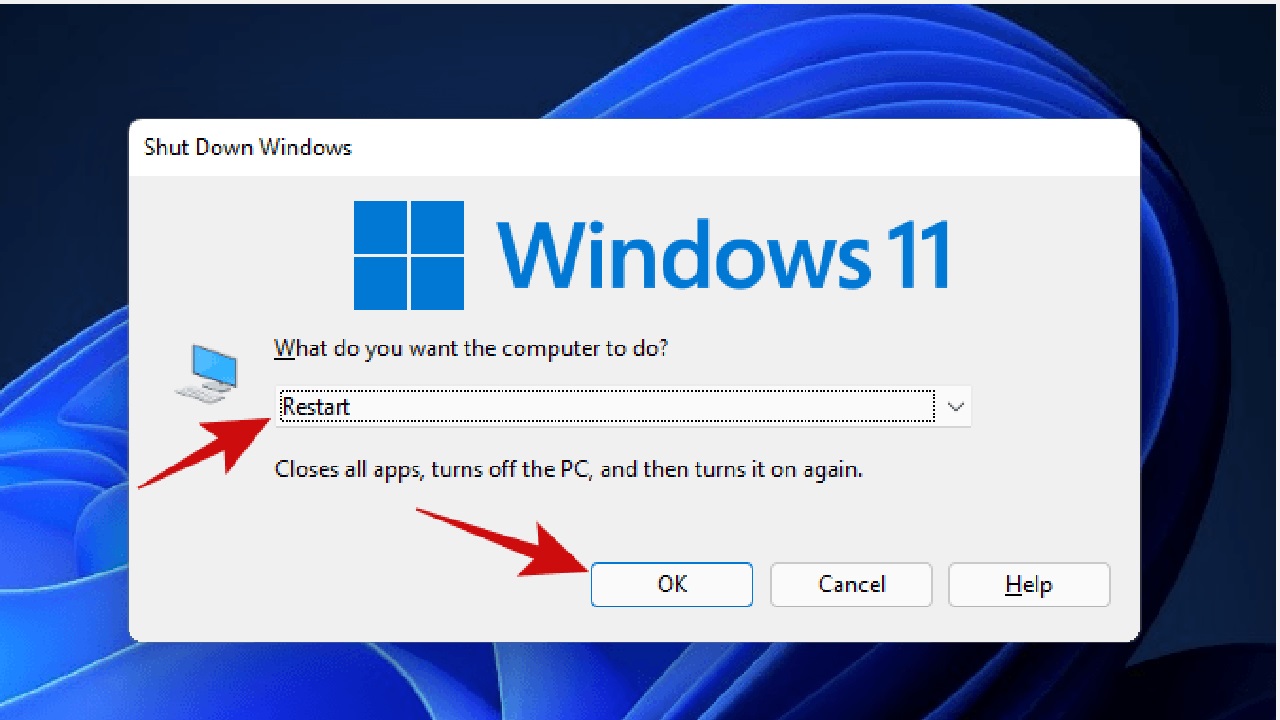The Windows 11 Start Menu is the heart of your PC’s user interface, offering quick access to apps, settings, and files. But what happens when it stops working? Whether it freezes, won’t open, or displays a blank screen, a malfunctioning Start Menu can disrupt your workflow and leave you frustrated. I’ve been there, staring at my screen, wondering why my trusty Start Menu decided to take a day off. Don’t worry—I’ve got you covered with practical, step-by-step solutions to get your Windows 11 Start Menu back in action.
In this guide, we’ll explore the most common reasons behind the “Windows 11 Start Menu not working” issue and walk through proven fixes. From simple restarts to advanced troubleshooting, these solutions are designed for everyone, whether you’re a tech newbie or a seasoned pro. Let’s dive in and restore your Start Menu to its full glory.
Why Is My Windows 11 Start Menu Not Working?
Before we jump into the fixes, let’s understand why this issue occurs. The Start Menu in Windows 11 relies on a combination of system files, services, and user interface components. When any of these elements misbehave, you might encounter problems like:
- Corrupted system files: Missing or damaged files can break the Start Menu’s functionality.
- Faulty updates: A recent Windows update might introduce bugs or compatibility issues.
- Third-party software conflicts: Apps, especially those that modify the UI, can interfere with the Start Menu.
- Glitched services: Background processes like Windows Explorer or Search Indexer may malfunction.
- User profile issues: A corrupted user profile can prevent the Start Menu from loading properly.
Now that we know the culprits, let’s roll up our sleeves and fix the problem.
-
Restart Your Computer (Yes, Really!)
I know, I know—it sounds like the oldest trick in the book. But restarting your PC can work wonders for resolving temporary glitches. It resets system processes and clears out memory issues that might be causing the Start Menu to act up.
How to Restart:
- Press Ctrl + Alt + Delete and select Restart from the options.
- Alternatively, press the physical power button on your PC (gently!) to initiate a shutdown, then turn it back on.
Give your Start Menu a try after the restart. If it’s still not cooperating, let’s move on to more advanced solutions.
-
Restart Windows Explorer
The Start Menu is closely tied to the Windows Explorer process, which manages the desktop, taskbar, and file explorer. If Explorer is stuck, your Start Menu might refuse to open. Restarting it is quick and painless.
Steps to Restart Windows Explorer:
- Press Ctrl + Shift + Esc to open Task Manager.
- Scroll down to Windows Explorer in the Processes tab.
- Right-click it and select Restart.
This refreshes the Explorer process without rebooting your entire system. Check if the Start Menu works now. If not, don’t worry—we’ve got more tricks up our sleeve.
-
Check for Windows Updates
Microsoft frequently releases updates to fix bugs and improve performance. A recent update might have caused the Start Menu issue, or a new patch could resolve it. Let’s make sure your system is up to date.
How to Check for Updates:
- Press Windows + I to open Settings.
- Navigate to Windows Update > Check for updates.
- If updates are available, click Download & install.
- Restart your PC after the updates are installed.
Sometimes, Microsoft rolls out specific fixes for Start Menu issues, so this step is worth a shot. If your Start Menu is still unresponsive, let’s keep going.
-
Run the System File Checker (SFC) and DISM Tools
Corrupted system files are a common cause of Start Menu issues. Windows 11 has built-in tools like System File Checker (SFC) and Deployment Image Servicing and Management (DISM) to repair them.
Steps to Run SFC and DISM:
- Press Windows + S (if the search bar works) or use Ctrl + Shift + Esc to open Task Manager, then click File > Run new task.
- Type cmd, check Create this task with administrative privileges, and hit Enter.
- In the Command Prompt, type the following commands one by one, pressing Enter after each:
sfc /scannow
This scans and repairs corrupted system files.
- After SFC completes, run these DISM commands to restore system health:
- DISM /Online /Cleanup-Image /CheckHealth
- DISM /Online /Cleanup-Image /ScanHealth
DISM /Online /Cleanup-Image /RestoreHealth
- Restart your PC and test the Start Menu.
These tools are like a digital doctor for your PC, fixing underlying issues that might be breaking the Start Menu.
-
Rebuild the Search Index
The Windows Search Index powers the Start Menu’s search functionality. If it’s corrupted, the Start Menu might freeze or fail to display results. Rebuilding the index can help.
How to Rebuild the Search Index:
- Open Settings with Windows + I.
- Go to Privacy & security > Searching Windows.
- Scroll down and click Advanced indexing options.
- Click Advanced, then select Rebuild under the Troubleshooting section.
- Click OK and wait for the process to complete (it may take a while).
Once the index is rebuilt, try opening the Start Menu again. This fix often resolves issues with search-related glitches.
-
Reset the Start Menu Cache
Windows 11 stores Start Menu data in a cache, which can sometimes become corrupted. Clearing it forces the system to rebuild the Start Menu from scratch.
Steps to Reset the Start Menu Cache:
- Open File Explorer (use Windows + E).
- Navigate to:
C:\Users\<YourUsername>\AppData\Local\TileDataLayer\Database
If you see a folder named TileDataLayer, delete it. If not, proceed to the next step.
- Open Run (via Task Manager or Windows + R) and type:
shell:Local AppData
- Find the TileDataLayer or TiledCache folder and delete it.
- Restart your PC.
This clears out any corrupted cache files, potentially fixing your Start Menu woes.
-
Create a New User Profile
If your user profile is corrupted, it could prevent the Start Menu from loading. Creating a new user profile can bypass this issue.
How to Create a New User Profile:
- Open Settings (Windows + I) and go to Accounts > Family & other users.
- Click Add account under Other users.
- Follow the prompts to create a new local account.
- Log out of your current account and log into the new one.
- Test the Start Menu in the new profile.
If it works, you can transfer your files to the new profile or try repairing your old one using advanced tools (consult a professional if needed).
-
Uninstall Conflicting Third-Party Apps
Some third-party apps, especially those that modify the Windows interface (like Start menu customizers or themes), can cause conflicts. If you suspect an app is the culprit, uninstall it.
How to Uninstall an App:
- Open Settings (Windows + I) and go to Apps > Installed apps.
- Search for the problematic app (e.g., StartIsBack, Classic Shell).
- Click the three dots next to the app and select Uninstall.
- Restart your PC and check the Start Menu.
If you’re unsure which app is causing the issue, try uninstalling recently installed programs one by one.
-
Perform a System Reset
If all else fails, a system reset can restore Windows 11 to its default state while keeping your files (if you choose). This is a last resort but often resolves persistent issues.
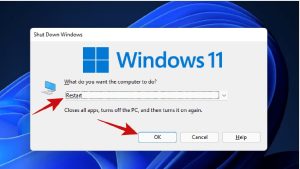
How to Reset Windows 11:
- Open Settings (Windows + I) and go to System > Recovery.
- Under Reset this PC, click Get started.
- Choose Keep my files to preserve your data or Remove everything for a clean slate.
- Follow the prompts to complete the reset.
After the reset, your Start Menu should work like new. Be sure to back up important files before proceeding.
Prevent Future Start Menu Issues
Once your Start Menu is back in action, take these steps to keep it running smoothly:
- Keep Windows updated: Regularly check for updates to avoid bugs.
- Avoid unverified apps: Only install software from trusted sources.
- Run regular maintenance: Use tools like Disk Cleanup or third-party optimizers to keep your system healthy.
- Back up your data: Regular backups ensure you’re prepared for worst-case scenarios.
Final Thoughts
A broken Windows 11 Start Menu can feel like a roadblock, but with these fixes, you should be back to navigating your PC with ease. Start with simple solutions like restarting or updating Windows, then move to advanced steps like running SFC/DISM or resetting the system if needed. I’ve personally used these methods to revive my Start Menu after frustrating glitches, and I’m confident they’ll work for you too.
If you’re still facing issues, consider reaching out to Microsoft Support or a professional technician. Have you tried any of these fixes? Let me know in the comments below, or share your own tips for fixing the Windows 11 Start Menu!