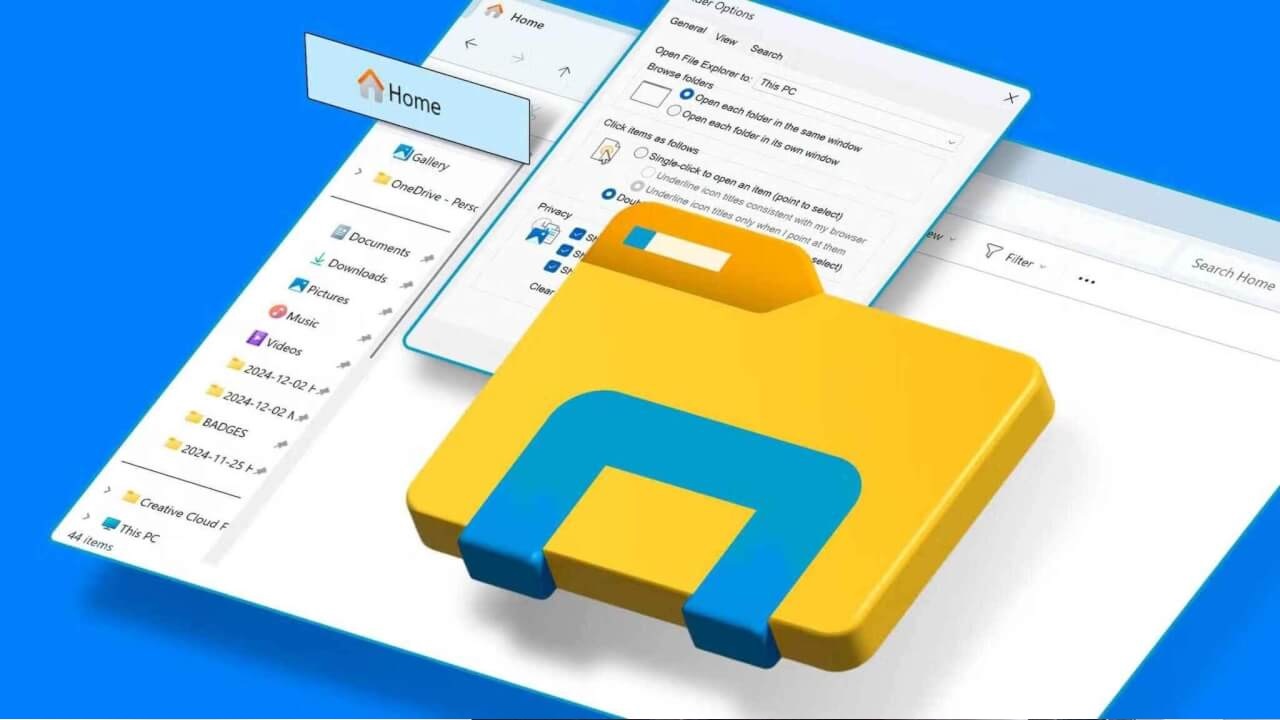Windows Explorer (also known as File Explorer in modern Windows versions) is the backbone of your Windows experience. From navigating files to managing folders and accessing drives, it’s hard to imagine using Windows without it. But what happens when Windows Explorer crashes or becomes unresponsive? This can disrupt your workflow, cause data access issues, and leave you frustrated.
In this comprehensive guide, we’ll explore why Windows Explorer crashes, and provide a detailed, step-by-step approach to troubleshooting and resolving these issues. Whether you are a beginner or an experienced user, these practical methods will help restore stability to your Windows system.
Understanding Windows Explorer Crashes
Windows Explorer crashes can manifest in several ways:
- The File Explorer window closes unexpectedly.
- The taskbar or Start menu becomes unresponsive.
- Icons or files fail to load correctly.
- You receive error messages like “Windows Explorer has stopped working.”
These crashes are usually caused by software conflicts, corrupted system files, outdated drivers, or problematic Windows updates. Understanding the root cause is crucial for effective troubleshooting.
Step 1: Restart Windows Explorer
Sometimes, the easiest solution is the most effective. Restarting Windows Explorer can temporarily fix minor glitches.
How to Restart Windows Explorer:
- Press Ctrl + Shift + Esc to open Task Manager.
- Locate Windows Explorer under the Processes tab.
- Right-click on it and select Restart.
This refreshes the File Explorer and often resolves temporary crashes without further intervention.
Step 2: Check for Software Conflicts
Third-party applications can interfere with Windows Explorer, causing it to crash. Common culprits include context menu extensions, antivirus programs, and custom file management tools.
How to Identify Conflicts:
- Press Win + R, type msconfig, and press Enter.
- Go to the Services tab and check Hide all Microsoft services.
- Click Disable all, then restart your computer.
If Explorer stops crashing, re-enable services one by one to pinpoint the conflicting software.
Step 3: Run System File Checker (SFC)
Corrupted system files can destabilize Windows Explorer. The System File Checker tool scans and repairs these files.
Steps to Use SFC:
- Open Command Prompt as Administrator (Win + X → Command Prompt (Admin)).
- Type the command:
- sfc /scannow
- Press Enter and wait for the process to complete.
SFC will automatically fix corrupted files, and a system restart often resolves the crashes.
Step 4: Use DISM to Repair Windows Image
If SFC doesn’t fully solve the problem, the Deployment Image Servicing and Management (DISM) tool can repair the Windows image itself.
DISM Command:
- Open Command Prompt as Administrator.
- Type:
- DISM /Online /Cleanup-Image /RestoreHealth
- Press Enter and allow the process to finish (it may take several minutes).
- Restart your computer.
This step ensures that Windows Explorer operates on a clean, stable system image.
Step 5: Update Windows and Drivers
Outdated software and drivers can trigger Explorer crashes. Keeping your system updated ensures compatibility and stability.
Steps:
- Go to Settings → Update & Security → Windows Update.
- Click Check for updates.
- Install all pending updates.
Also, update graphics and chipset drivers from your manufacturer’s website to prevent system conflicts.
Step 6: Clear File Explorer History
A cluttered File Explorer history can sometimes lead to instability. Clearing it can improve performance.
Steps:
- Open File Explorer Options (Win + S → File Explorer Options).
- Under the General tab, click Clear next to Clear File Explorer history.
- Restart your PC.
This removes temporary cache data that may be causing crashes.
Step 7: Check for Malware
Malware infections can corrupt Explorer processes or interfere with normal operations. Performing a full system scan is critical.
Recommended Steps:
- Open Windows Security (Win + S → Windows Security).
- Go to Virus & threat protection → Scan options.
- Select Full scan and click Scan now.
Removing malware often stabilizes Windows Explorer instantly.
Step 8: Disable Quick Access
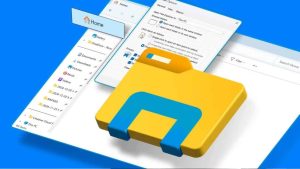
Quick Access in File Explorer is convenient but can sometimes cause crashes if it references inaccessible files or folders.
Disable Quick Access:
- Open File Explorer Options.
- Under the General tab, set Open File Explorer to: This PC.
- Uncheck Show recently used files in Quick Access and Show frequently used folders in Quick Access.
Restart your system to apply changes.
Step 9: Perform a Clean Boot
A clean boot starts Windows with minimal services and startup programs. It helps identify software conflicts that may not be obvious.
Steps:
- Press Win + R, type msconfig, and press Enter.
- Go to the Startup tab and click Open Task Manager.
- Disable all startup items.
- Return to System Configuration, click OK, and restart.
If Explorer becomes stable, re-enable startup programs one at a time to find the culprit.
Step 10: Consider System Restore
If Explorer crashes began recently, using System Restore can revert Windows to a previous stable state.
Steps:
- Press Win + S, type System Restore, and select Create a restore point.
- Click System Restore → Next.
- Choose a restore point before the crashes started.
- Follow the prompts to restore your system.
This often fixes persistent Explorer crashes without affecting personal files.
Step 11: Advanced Options – Reset Windows
If all else fails, resetting Windows is the final solution. You can keep your personal files while reinstalling Windows to ensure Explorer functions correctly.
Steps:
- Go to Settings → Update & Security → Recovery.
- Under Reset this PC, click Get started.
- Choose Keep my files and follow the instructions.
This provides a fresh, stable environment for Windows Explorer.
Tips to Prevent Future Explorer Crashes
- Regularly update Windows and drivers.
- Avoid installing conflicting third-party software.
- Scan for malware regularly.
- Limit Quick Access clutter.
- Maintain healthy storage space and disk health.
Conclusion
Windows Explorer crashes can be frustrating, but most issues are fixable with systematic troubleshooting. By following the steps in this guide—from restarting Explorer and running SFC to performing a clean boot or reset—you can restore stability and improve overall Windows performance.
Remember, patience and careful step-by-step diagnostics are key. With these strategies, you’ll reduce downtime and enjoy a smoother, more reliable Windows experience.